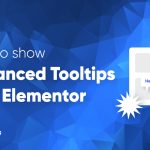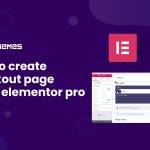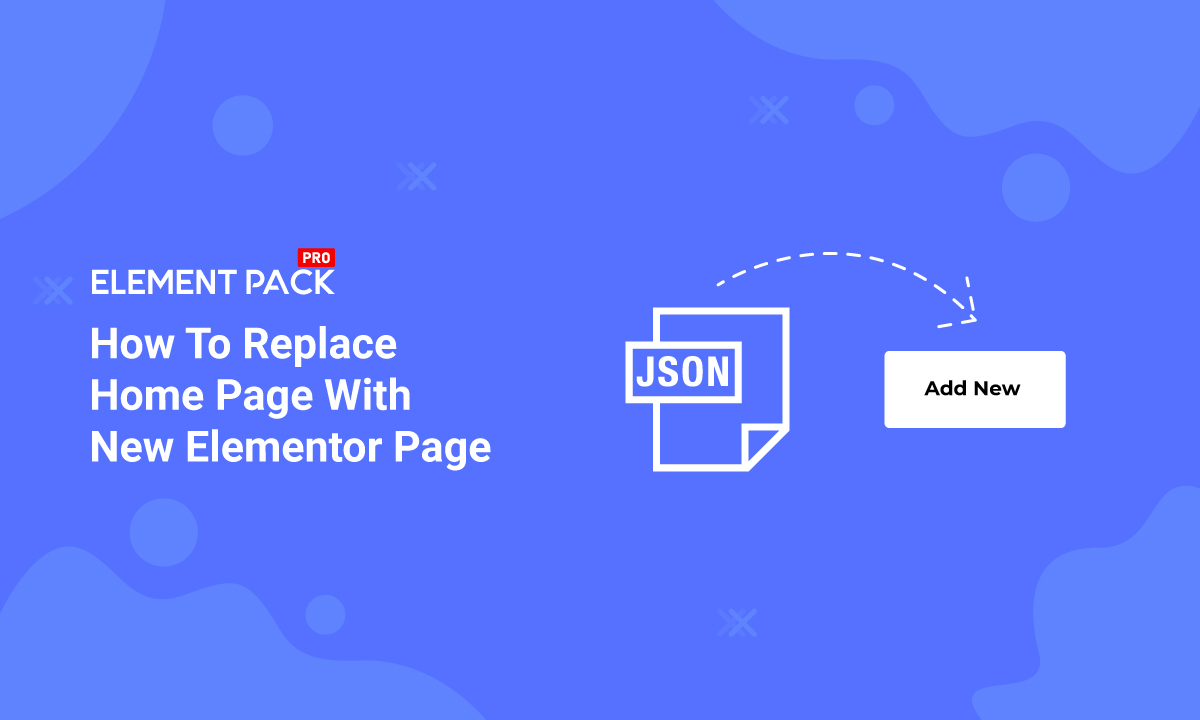
How to replace home page with new elementor page fast!
Written by Abdullah Sakib. Posted in WordPress, Elementor No Comments
Every website has a distinctive home page to welcome their visitors. Replacing a WordPress home page becomes crucial if you are trying to adapt a better design. As the home page contains hundreds of links, settings, and information, replacing it becomes critical. If you replace the home page, the new page will not import any previous settings. So, you need to keep that in mind.
Anyway, in this blog, we will show you the easiest way to replace your home page in seconds. Let’s start.
How to replace home page with new elementor page
First of all, you need to complete the new home page that you can use from now on. Note that, if you have a live website, replacing your current home page is a big matter to reconsider. If you are about to place a crudely made page, certainly you have to be prepared to lose regular traffic. Just because google ranks every home page all the time, if you choose something that’s below average, you will lose your ranks.
So, in order to successfully replace your WordPress home page, first select the best page you want to show. If you don’t have any, create your page following the example below.
Create new home page
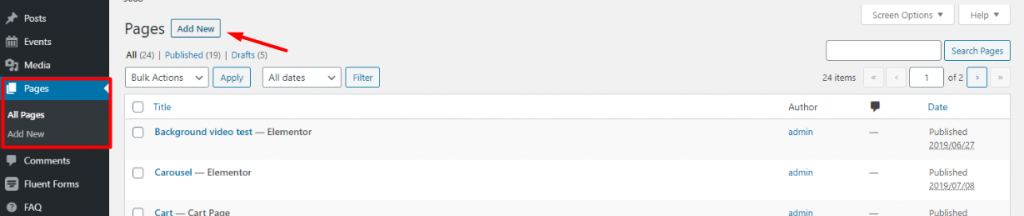
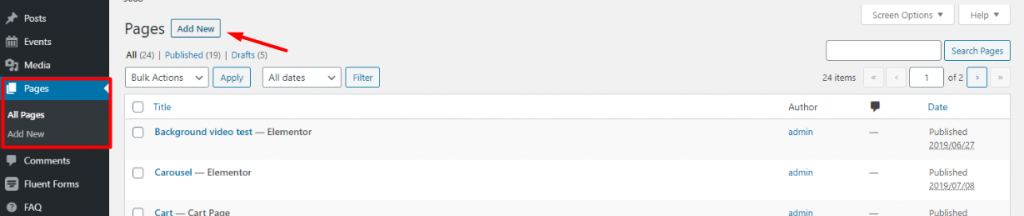
First, go to your WordPress Dashboard> Pages> Add New.
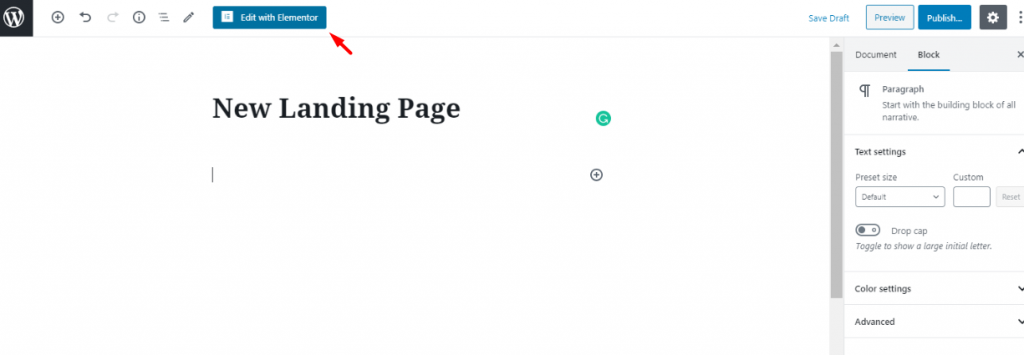
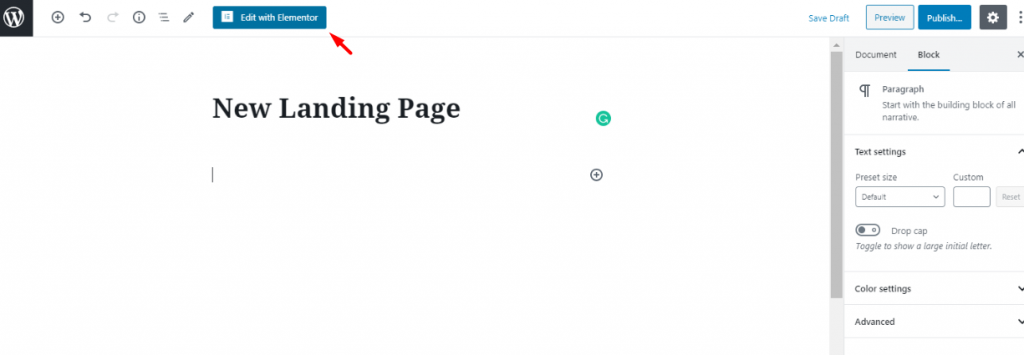
Then, a window will open for creating a new page. There, you can put your page title. Then hit Edit with Elementor. We have put New Landing Page as the title for our replacement WordPress home page. Of course, you don’t need to follow that too.
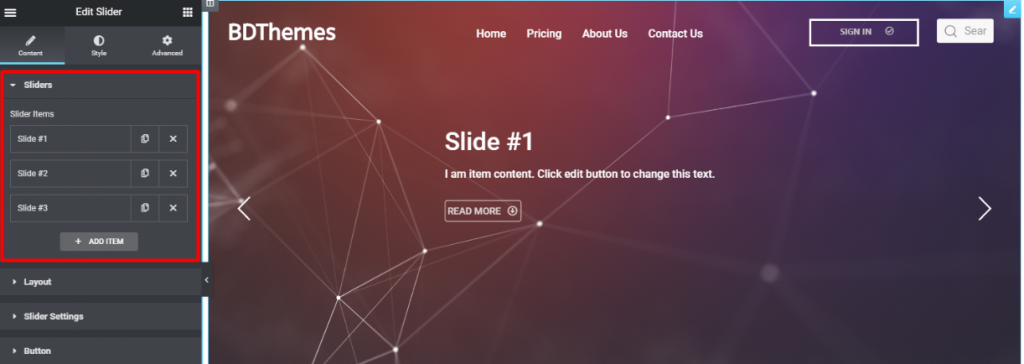
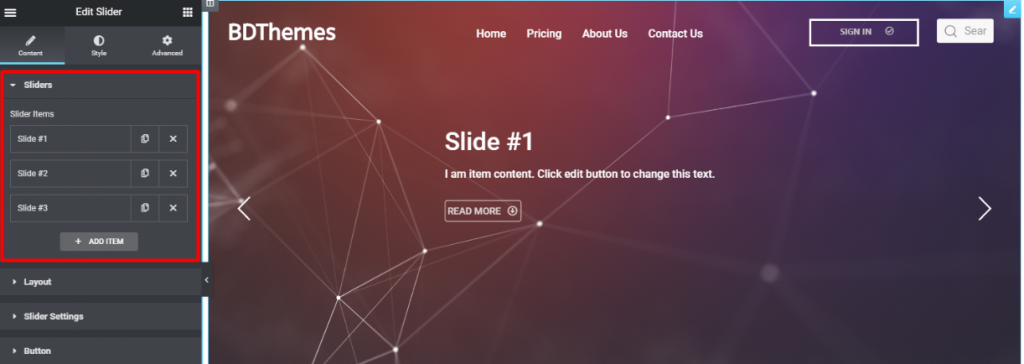
Next, design your page as much as you like. Now, you must remember that you have to design with modesty. Make sure to design your page with the theme of your customer. Like the image above, we have tried to design the page to be more attractive to the visitors. Now, as your page is ready, let’s replace the home page quickly.
Learn more about WordPress
Replacing the current home page within seconds
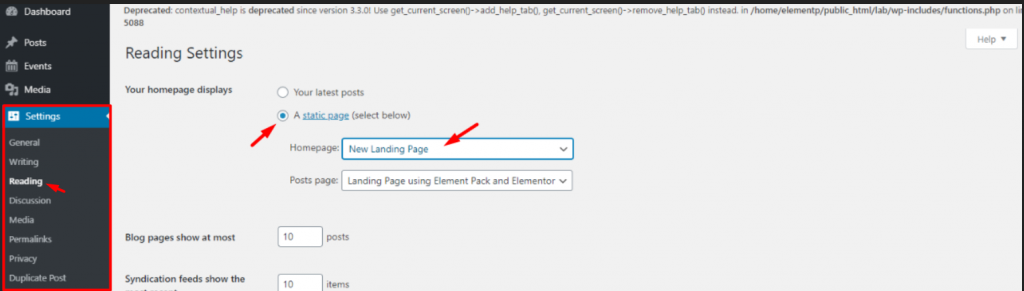
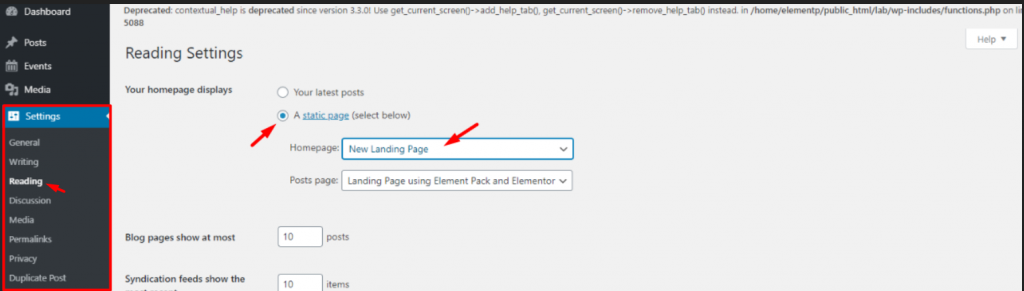
In this step, go to Dashboard> Settings> Reading.
There, you will see the option Your homepage displays at the top. From there, select the 2nd option A static page and select your Homepage. You can also select the Post page, let’s proceed with current settings. Just click on the Save changes button and it’s done!
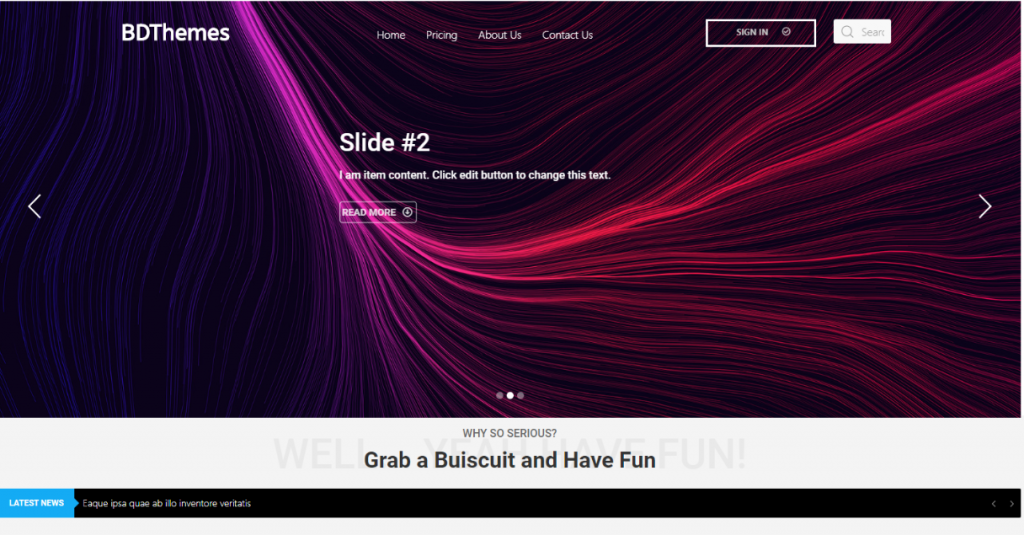
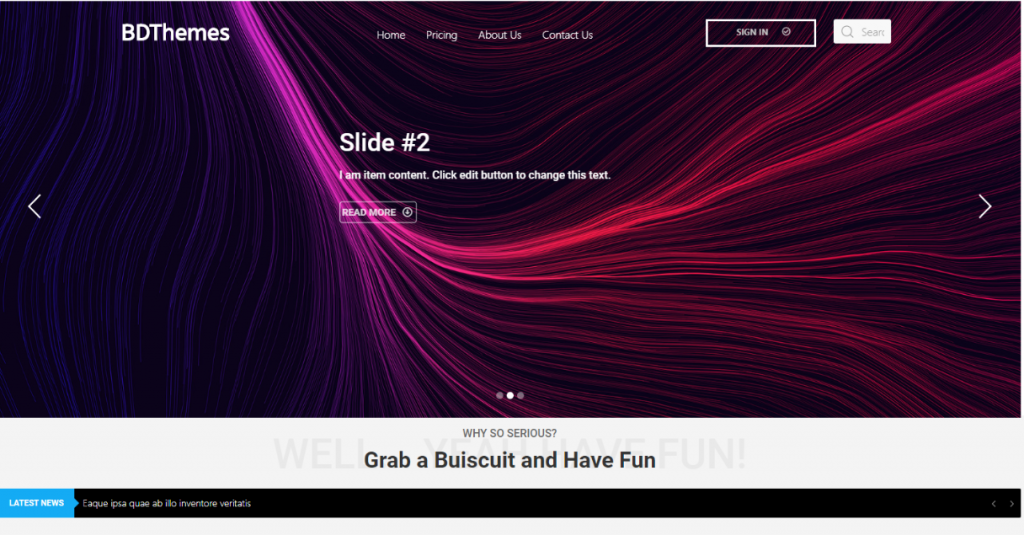
Now, every time you click on your homepage, you will see the new page you have just selected. Very easy right? Like this, you can replace your WordPress home page anytime you want.
Conclusion
Every now and then ,you need to do little tweaks on your WordPress website. The best thing about WordPress is, it gives you plenty of easy options to modify your site. With just a little push, you will be able to do everything on it.
This blog is sponsored by Element Pack, the only one-in-all Elementor widget pack available on the market. If you have any inquiries please contact us through our channel.
Thank you for reading this blog. Stay safe, keep safe.
Read more WordPress blogs
-
How to show advanced tooltips using Elementor
June 15, 2022 Elementor -
How to import Elementor templates
May 20, 2022 Uncategorized -
How to change Elementor button color
May 10, 2022 Elementor -
Top 20 Gutenberg Compatible WordPress Theme
August 4, 2021 Uncategorized