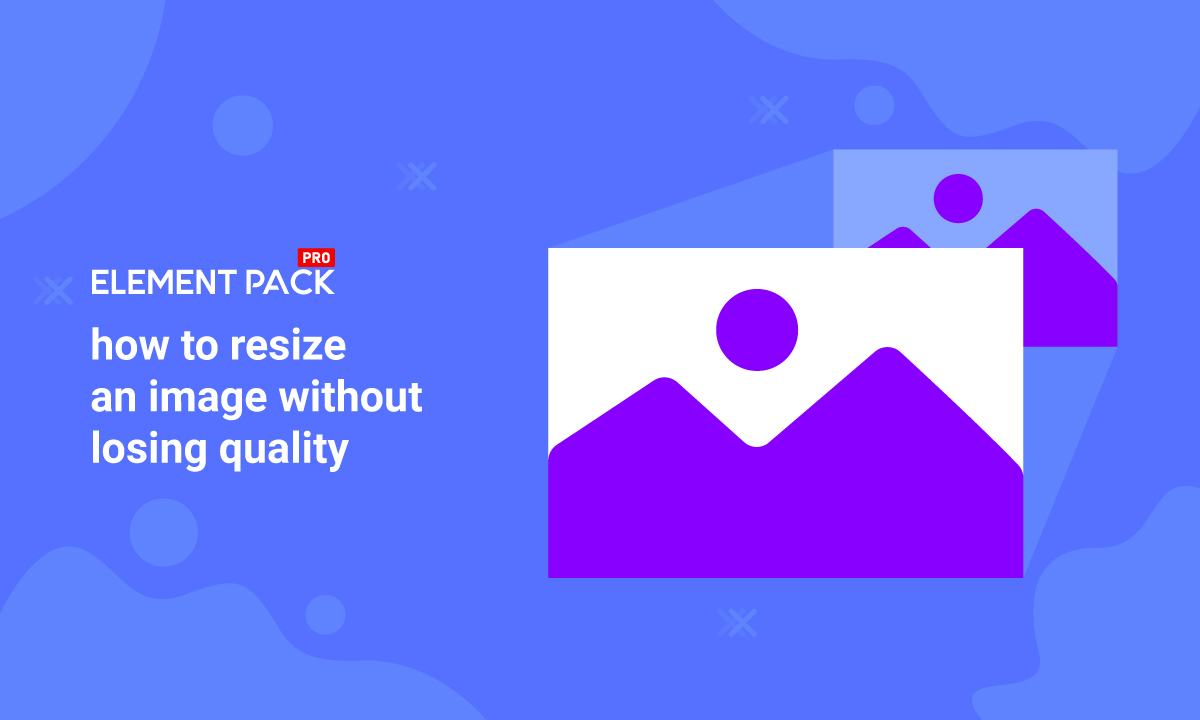
How to resize an image without losing the quality
Written by selimrana. Posted in WordPress No Comments
Trying to resize an image without losing quality for your WordPress website? In fact, whenever you try to resize an image, maybe it will become blurry and sketchy. It makes the image unprofessional. Recently, many users are facing this problem and telling us, the developers, to do something about it. That’s why in this article, we will talk about how you can resize an image, make it larger, make it smaller without losing quality.
Why Images lose quality when resized
On the internet, the most used image format is Bitmap. Either you have JPEG or PNG or anything, it needs to convert into Bitmap for web use. The Bitmap image is a collection of hundreds of thousands of pixels. Unlike vector art, these pixels carry a single color each, creating a full picture with thousands of color boxes. If you zoom in closely, you will see the pixel boxes very clearly. They are like tiny squares.
Moreover, unlike a vector image, Bitmap places each square box into a fixed position with a fixed color all over.
That is why when we try to enlarge/shrink the image, the process directly acts upon the pixels. As a result, the whole image loses quality due to over-sized pixels. But, shrinking the image doesn’t make any quality loss because the pixels become less visible.
How should I then resize my image without losing quality?
You can, however, enlarge the image without losing the quality by using the Fractal Interpolation method. The method is simple as it compensates each pixel to match them with others around. Using specialized software for the image, you can achieve this feat.
Let’s get started!
Resizing image with Adobe Photoshop
Normally, adobe offers image rendering tools with photoshop. Even after using photoshop, you can not enlarge an image without loss. Because photoshop itself pixelates images, the story almost remains the same.
So, to prevent that, you need to work it out along an additional software named “ON1 Resize 2020.” This software can be used by installing it locally or as a plugin on photoshop. It will cost you from $40 to $70 based on the versions. Additionally, you will have a 30-day trial period. With it, you can resize an image without losing quality.
Now, download and install ON1 and open Photoshop. Then choose the image you need to resize. After that, go to File> Automate> Perfect Resize…
You will see the image in a new window by the ON1 app. Just choose the dimension preset or custom dimension and Hit “Apply.” That’s it! Your image is now resized in a lossless process.
Still, you can’t compare the image to a clicked one of course. But the good thing is, it’s much better than the one resized carelessly.
Get a free EP & PS license (Lifetime)
We are running a give-away program to our beloved consumers & subscribers who are connected to our official website BDthemes.com
Visit Element Pack or Prime Slider and share with us your thoughts. Lucky winners will receive a lifetime license worth $100. It will only take a minute to take part in.
Resize image with Gimp software
There is a ton of software for image optimization and resizing in the market. One of them is Gimp, a perfect alternative to Photoshop. Like photoshop, it can resize images with its lossless technology. Although Gimp is efficient, it can’t compare to ON1 perfect resize. But the best thing about it is, it’s totally free. So, you can get close to premium service using free software.
Now, to resize image without losing quality, open Gimp. Then select your image and go to Image> Scale Image. Form there, you need to enter the dimension and quality of the image as Sinc( Lanczos3) from the Interpolation option. Finally, hit “Scale.”
That’s it! Your image is now resized in your desired dimension perfectly. Remember, there is more selection for the Interpolation option. Each of them changes the image output slightly.
Resize Image without losing quality with Irfanview
Let us introduce you to another free software for resizing images efficiently, the Irfanview Graphic Viewer. Now, this tool is totally free and works only on Windows platforms. The software has a pretty much similar interface as windows paint. Works great with any kind of images.
To resize image without losing quality with Irfanview, install it and run it. Then open the image you want to resize in the software and go to the option Image> Resize/Resample.
Now, you will see a new popup window with a bunch of details about the resize option. There, you can enter the dimensions of your image and select the option Resample under Size method option. Once again, select Lanczos(slowest) as the Resample filter. For better results, select “Apply sharpen after resample” option.
There you have it! Your work has been done.
How to Use Iframe Widget in Elementor by Element Pack
Conclusion
We tried to give you the information about these efficient & lossless images resize tools. Moreover, you can find more online resize tools for free on the internet. But the fact is, most of them are lacking and can not satisfy the need. From the free online tools, you can, however, choose the Online Image Enlarger tool. It’s free and quite a good one.
This article is sponsored by Element Pack, one of the top widget packs for Elementor page builder.
Hope you like this blog. Feel free to tell us if you have any suggestions about tools to resize images without losing quality. Have a good day!