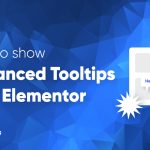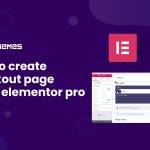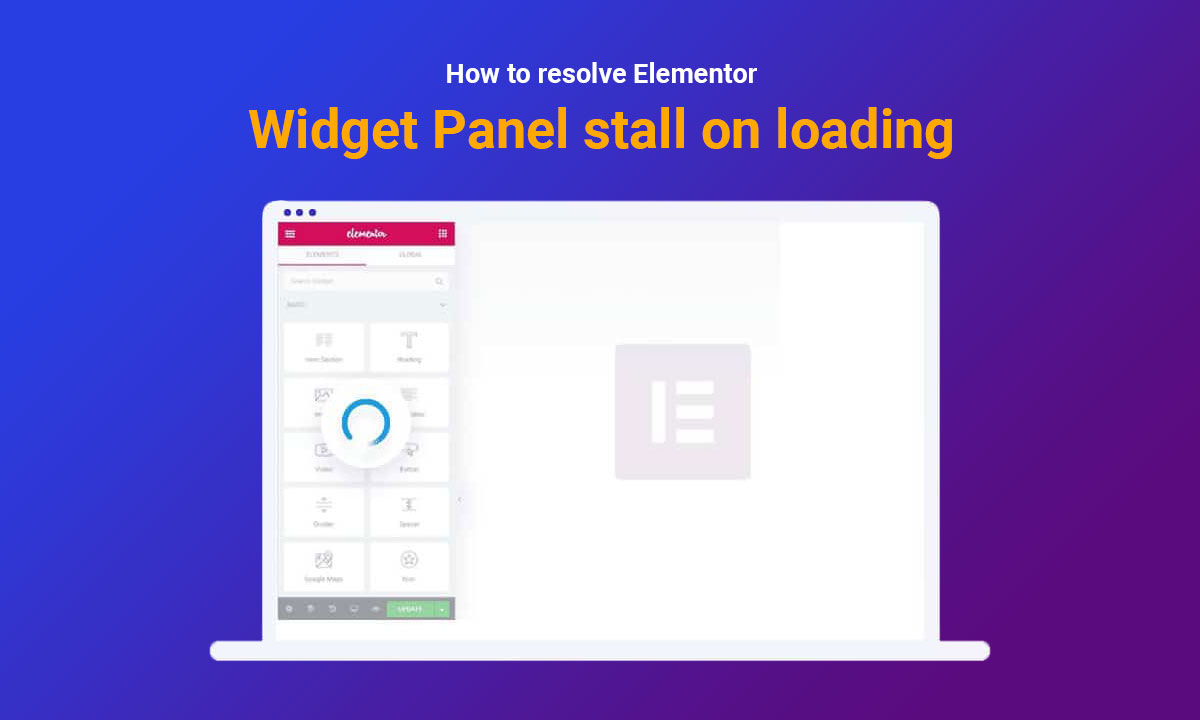
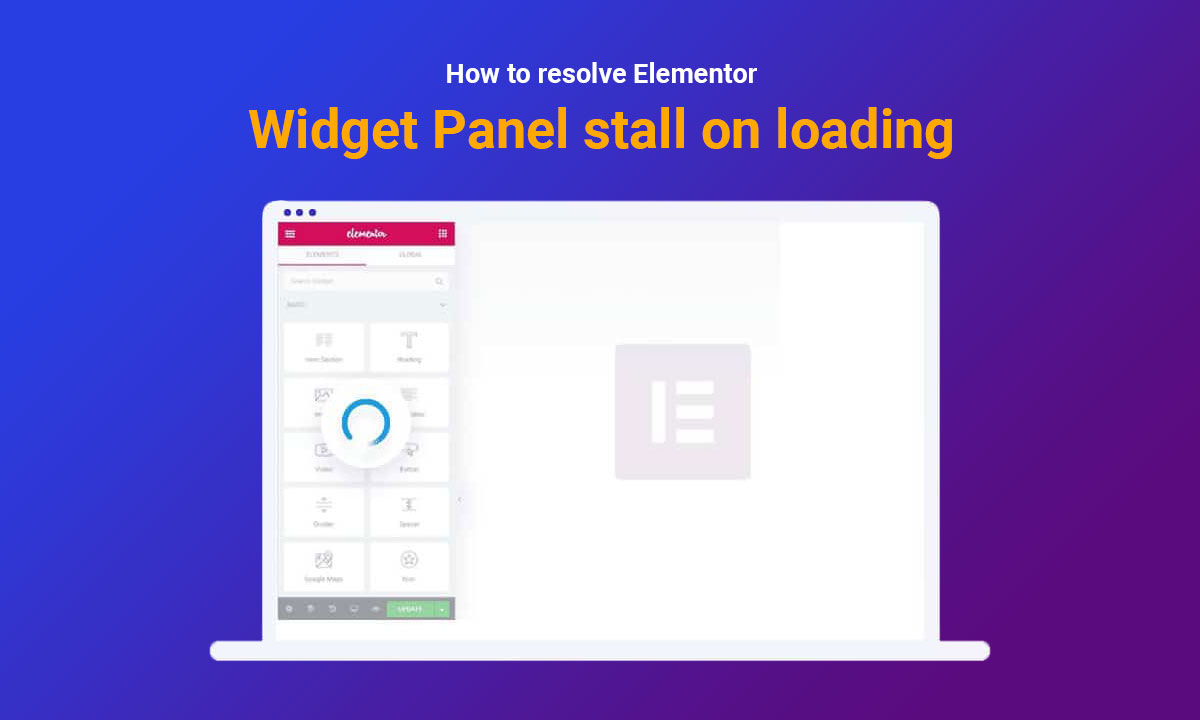
How to resolve Elementor Widget Panel stall on loading [updated]
Written by selimrana. Posted in Element Pack Tips No Comments
Elementor is an awesome page builder which makes the web design very easy and user-friendly. Its makes possible for any user to design a website without coding knowledge. But sometimes, Elementor widget panel stalks on loading. It’s frustrating and painful for the site designer. This article will help you to solve this problem permanently.
3 ways to increase memory limit using php.
- By Editing wp-config.php file
- By editing php.ini file
- By editing htaccess file.
How to increase memory limit using wp-config.php file
Solution:
- Increase your memory limit
- Set time limit
Open wp-config file:
Log on your hosting panel and open your document root folder. Find wp-config.php file on the browser editor.
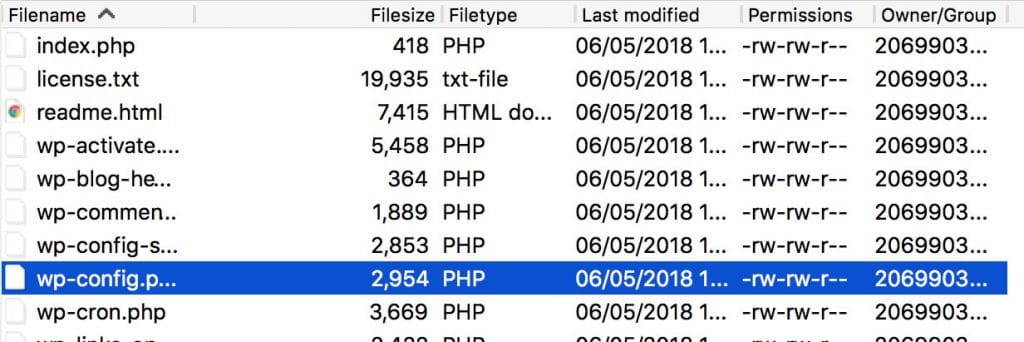
How to increase memory limit:
Increasing the memory limit can solve most of the issues. To do this please add this code to your wp-config.php file.
define(‘WP_MEMORY_LIMIT’, ‘128M’);
Want to boost your website with our product?
How to set a time limit:
Also, the time limit increasing is a key point. To do this please add this line to your wp-config.php file:
set_time_limit(90);
Wrapping it up:
On final words just add these line on your wp-config.php file
define('WP_MEMORY_LIMIT', '128M'); set_time_limit(90);
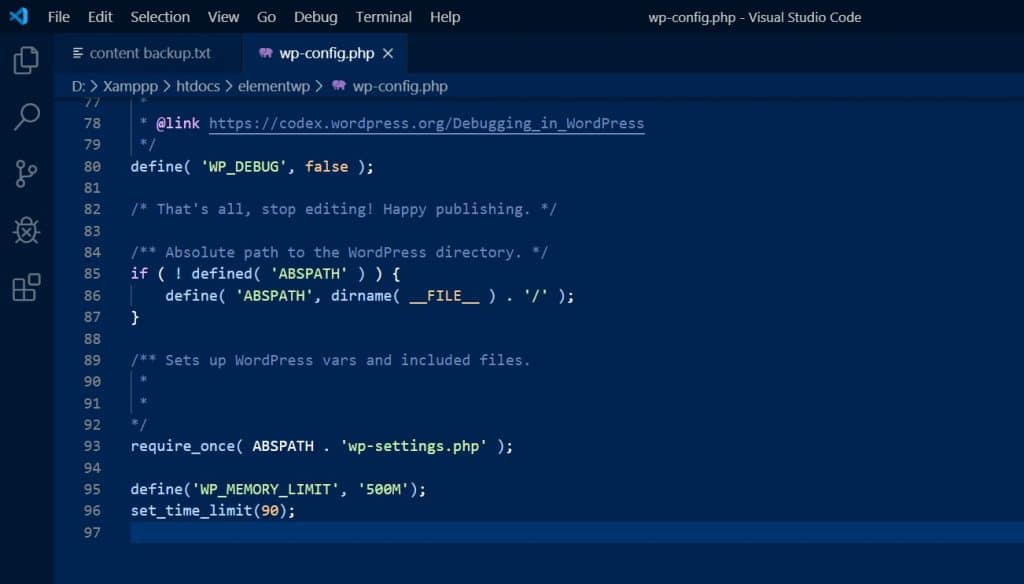
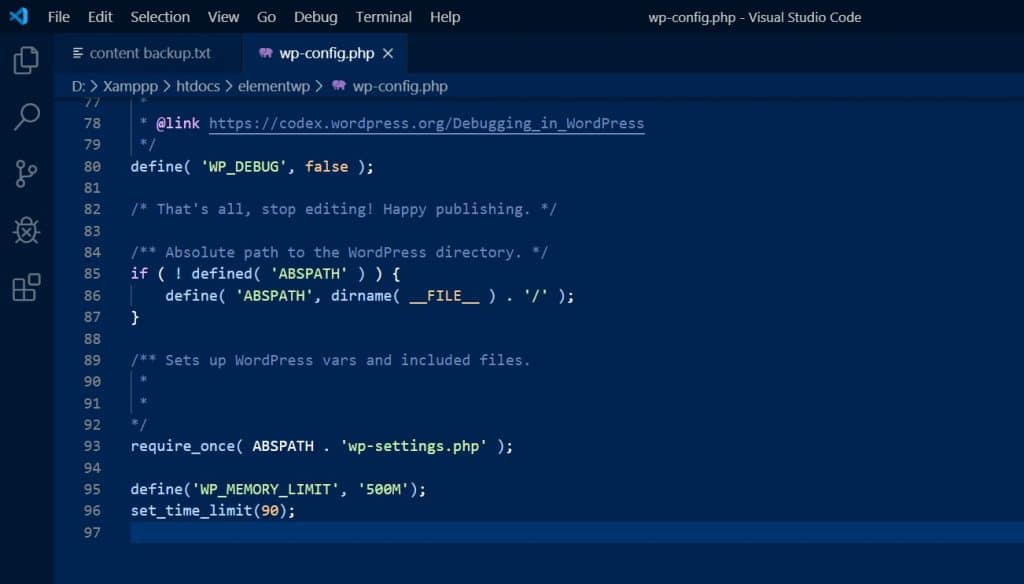
Other reasons:
Check for plugin conflicts – another reason that can stalk your Elementor page builder widget panel. Sometimes, if any plugin conflicts with the Elementor, the widget panel may stalk. So how can you solve this? It’s complicated – you need to disable and the plugins and troubleshoot which plugin is occurring this. Disable one plugin and test your Elementor, either it is ok or not one after another.
Learn more about WordPress
How to increase memory limit using php.ini file
Another way to increase memory limit is by editing your php.ini file.
To do so, please log on to your cPanel and find the php.ini file and open it using the editor.


Go to your root directory and create a new file named php.ini.
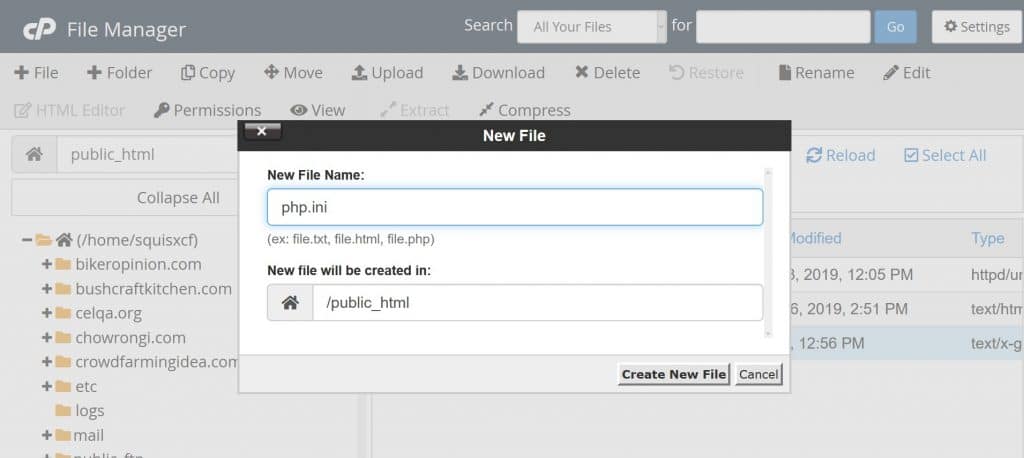
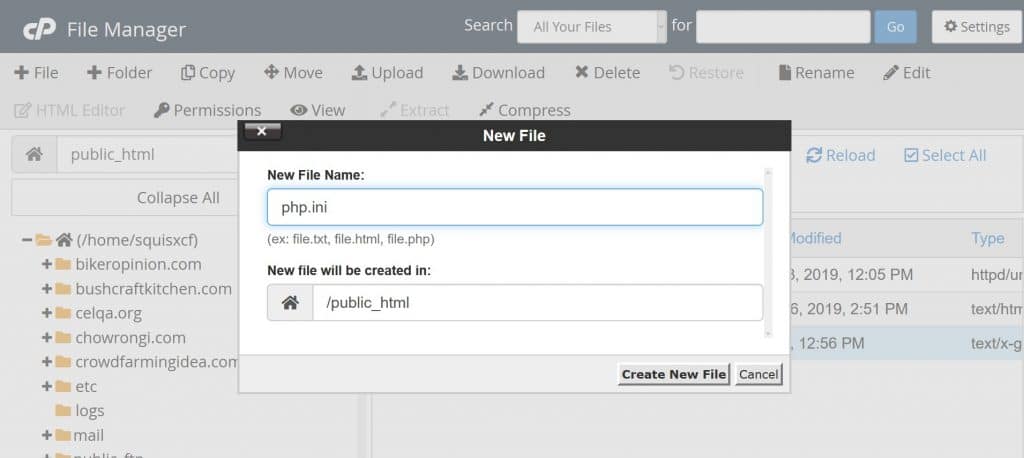
Click on edit the newly created php.ini file.
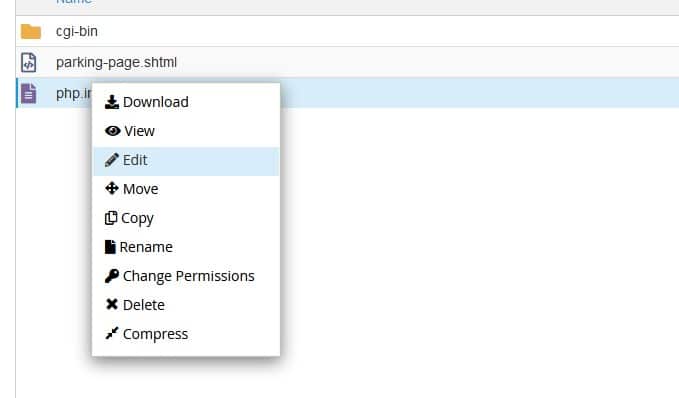
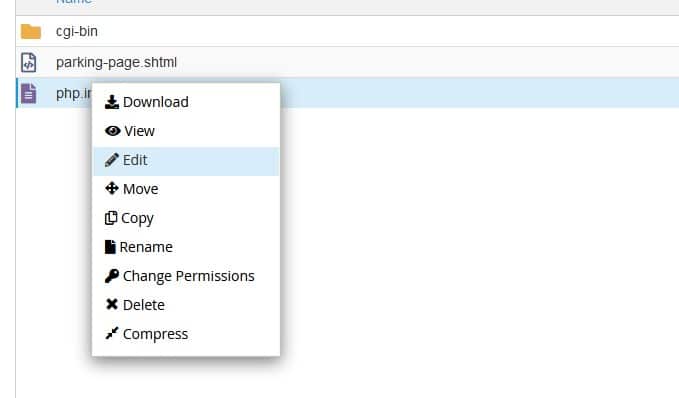
Now, add these lines on your new php.ini:
memory_limit = 256M; Maximum amount of memory a script may consume (16MB) max_execution_time = 90; Maximum execution time of each script, in seconds
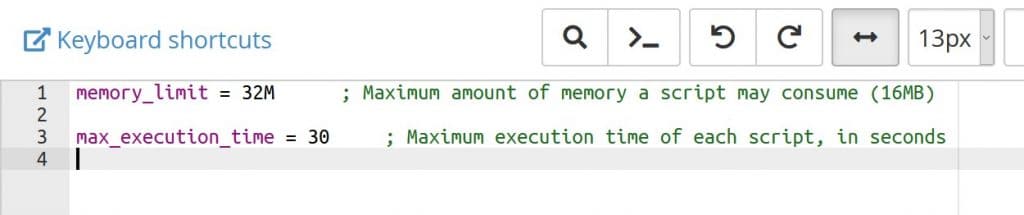
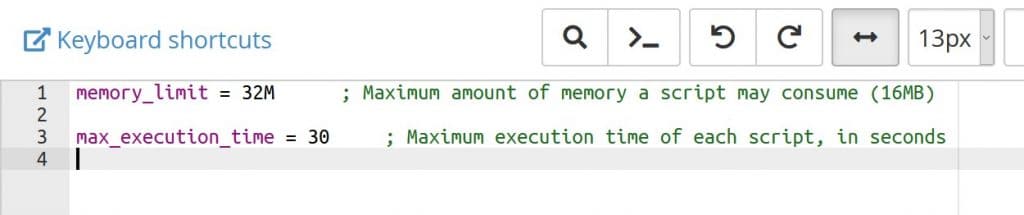
To make sure it’s working perfectly, we need to add lsapi_phpini directive.
How to do that?
Click on settings of the root directory and select the hidden files to show.
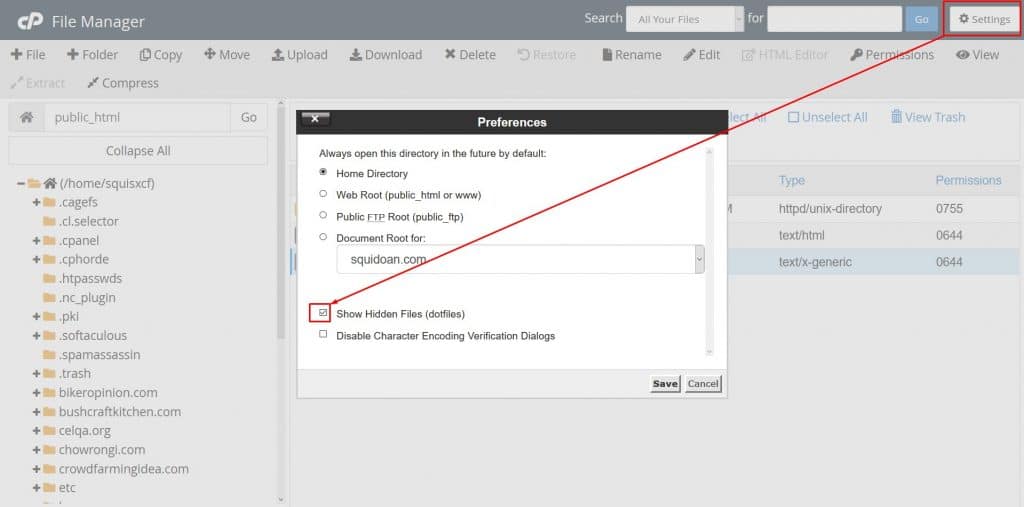
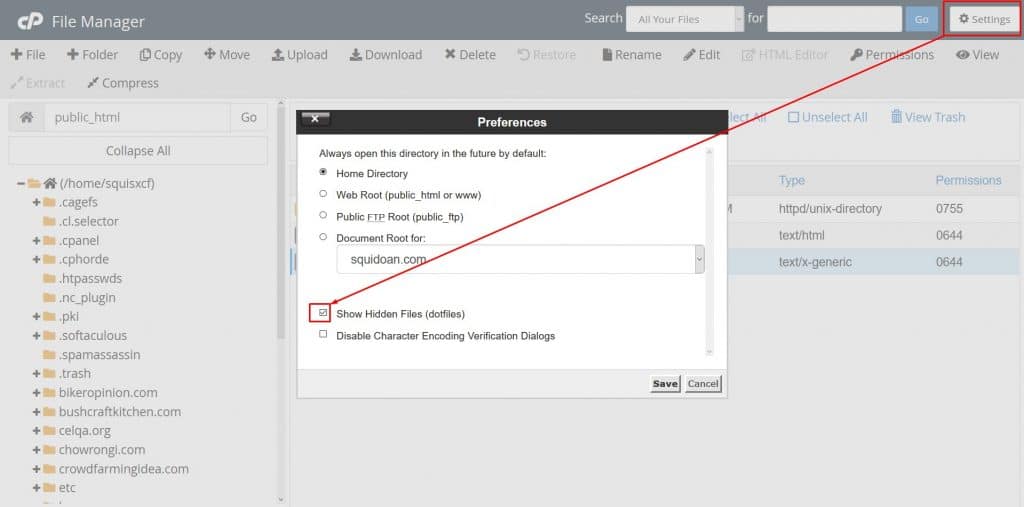
Now, open your htaccess file to edit on the browser and add these line to the file and click on save.
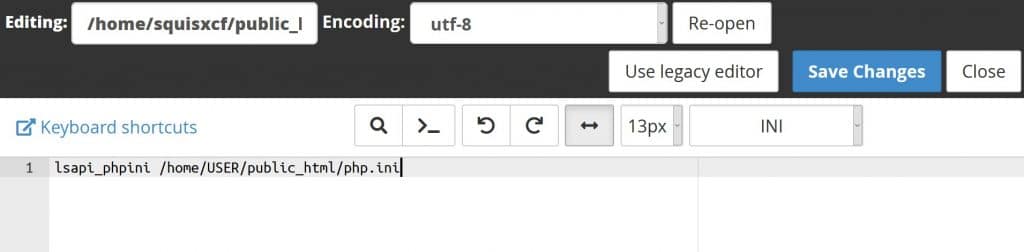
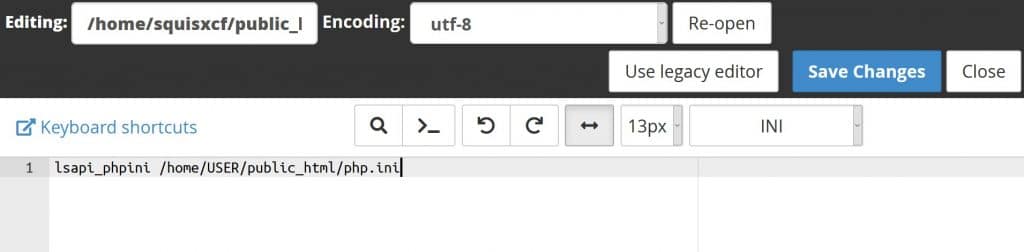
The php.ini should work right after the code added.
How to increase memory limit using .htaccess file:
Rather than adding code on wp-config.php file or php.ini file you can easily increase it from your .htaccess file.
To do so:
Open up your .htaccess file from your root directory and open it using browser editor. After this you should add these code:
php_value memory_limit 256M
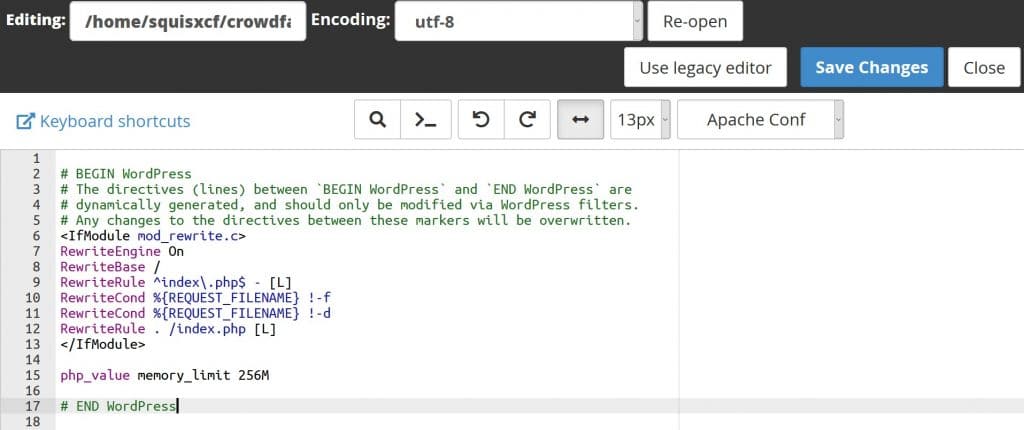
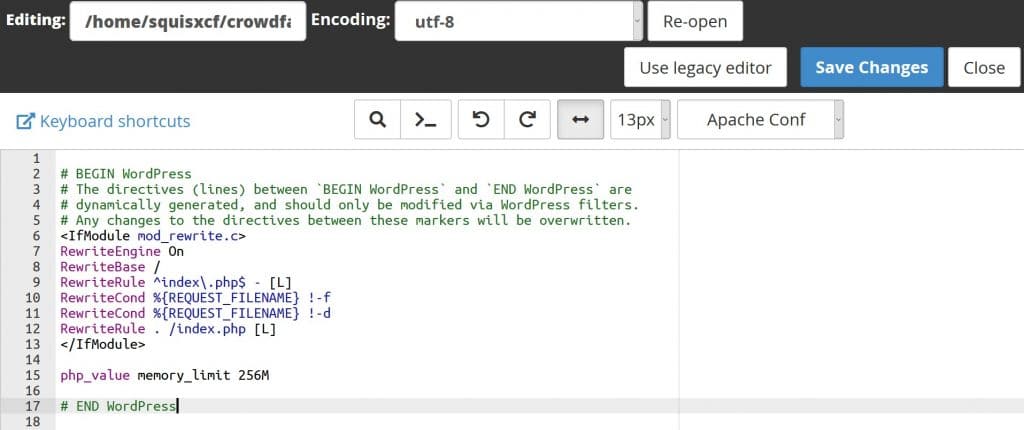
Summary:
So, here is 3 different way to increase your php memory limit and this can help you to resolve Elementor widget panel to stalk. You can follow any of these methods to solve your sites.
See you at the top of success, best wishes.
Read more WordPress blogs
-
How to show advanced tooltips using Elementor
June 15, 2022 Elementor -
How to import Elementor templates
May 20, 2022 Uncategorized -
How to change Elementor button color
May 10, 2022 Elementor -
Top 20 Gutenberg Compatible WordPress Theme
August 4, 2021 Uncategorized