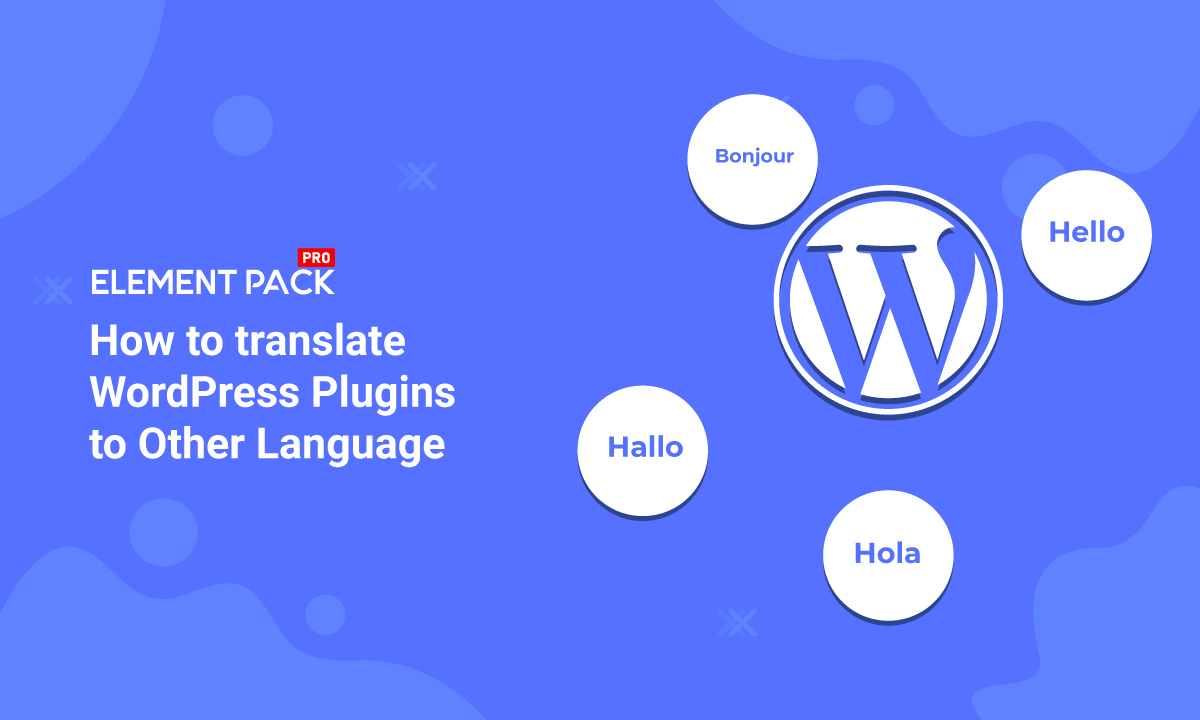
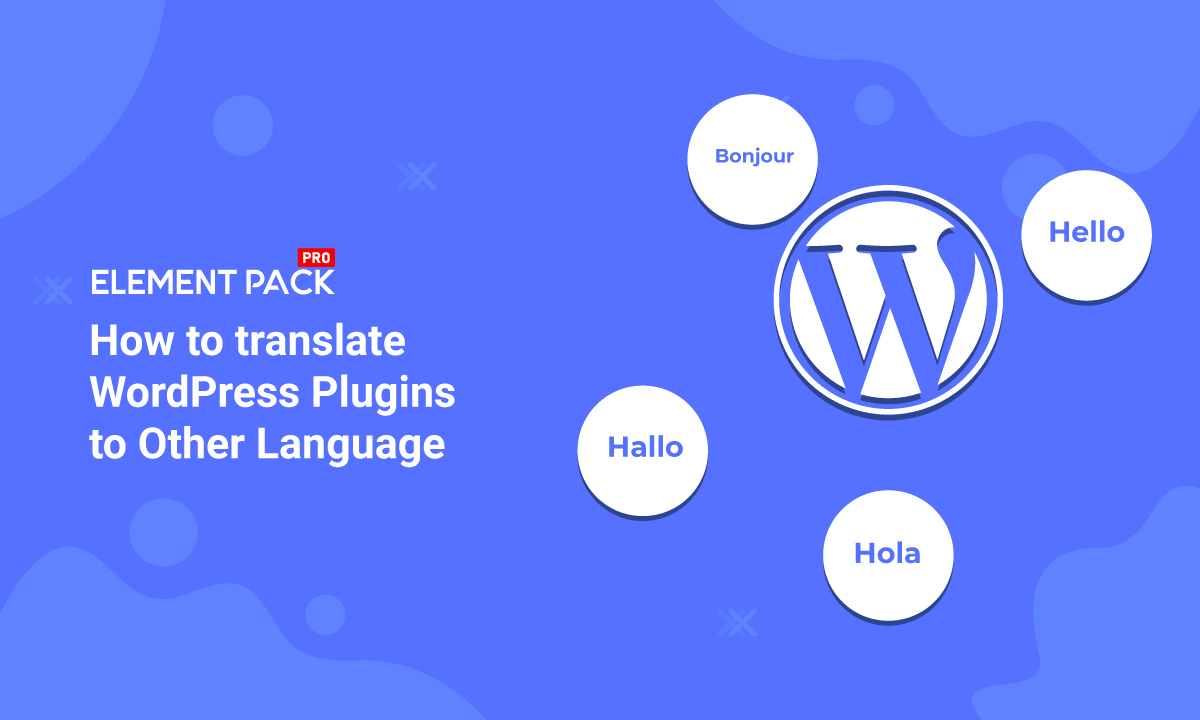
How to translate WordPress Plugins to Other Language easily
Written by Abdullah Sakib. Posted in WordPress No Comments
Developers around the world tend to use English when they develop plugins. But, if you want to use another language, then that is not a simple matter. For those cases, you need to translate WordPress plugin to the language you wish to. To be specific, you need to translate plugin strings. The good news is, WordPress is very flexible in these matters. Not only it gives you the open-source style but also a limitless possibility. You can do anything you want.
Today, we are going to show you the methods to translate WordPress plugins quickly and effectively. Be sure to read the whole process carefully. Because, if you miss a step, you will lose the flow and have to do it all over again. This blog is sponsored by RootenTheme, a partner product of Element Pack.
Getting ready- Plugins that you can translate
Before the translation process, you need to make sure the targeted plugin is ready for translation. In short, the strings of the plugin code have a GNU gettext framework and are localized.
To have deeper insight on GNU gettext framework, see this article.
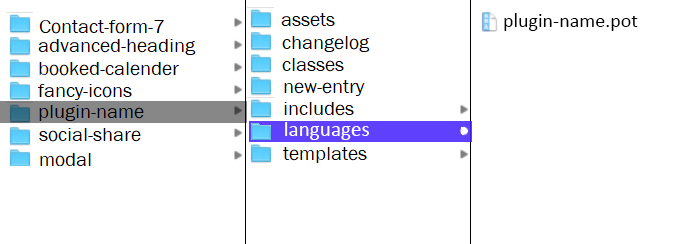
However, you can find if the plugin is ready or not by its POT file inside Local files/plugin-name/languages. Now, remember, you have to look into the local or source file of the plugin. In case you don’t see the POT file there, no worries. You can easily create one to translate the WordPress plugin.
You can create POT file for the plugins with Easy Po. Just make sure to follow their guidelines carefully.
Now that you have your POT file for the target plugin is ready let’s get to the main process. Note that you can pick any methods from those stated below.
Translate plugin using POEdit
First, install POEdit software (you can use the free version). To make the file translation ready, you need to turn the POT file into language.po (portable object) and convert this into language.mo (machine object) files.
Now, remember that every language has a code name for it. So, you have to save the language.mo file according to the language codes. (i.e: bn_BD.mo, en_AU.mo, etc.)
Now, follow the steps to translate WordPress plugin easily.
Learn more about WordPress
Steps to translate:
- Open a new file in POEdit.
- Choose your target language.
- Hit the “Update from POT” button.
- Save the new file according to the target language code format, as stated above.
- Click open your POT file (created beforehand) and translate it right away.
- Once done, hit “Save.”
- Next, click “Compile to MO.”
- Save both language.mo/.po files into your local directory /plugin-name/languages.
Check the completed files to see the result. Surely, you have your plugin translated.
For more insight, watch this video.
Learn more about WordPress
Using Loco Translate
This method to translate WordPress plugin doesn’t require you to edit from the local directory. You can use this method by accessing the Loco Translate plugin from your WP dashboard.
Same as before, you need the POT file for the target plugin and install the Loco Translate plugin beforehand. After it’s done, let’s begin the process.
Steps to translate WordPress plugin:
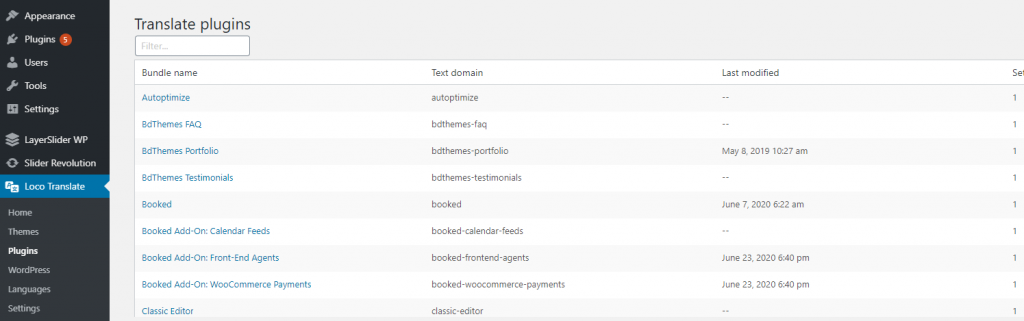
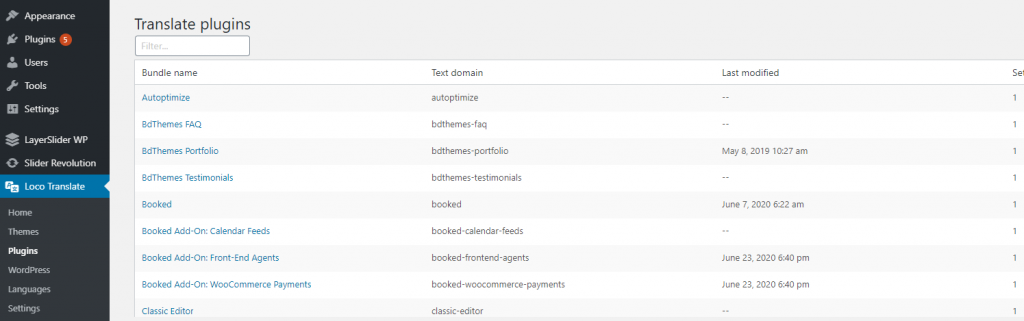
- From your WP dashboard, go to Loco Translate> Plugins
- You will see a list of plugins that are ready for translation.
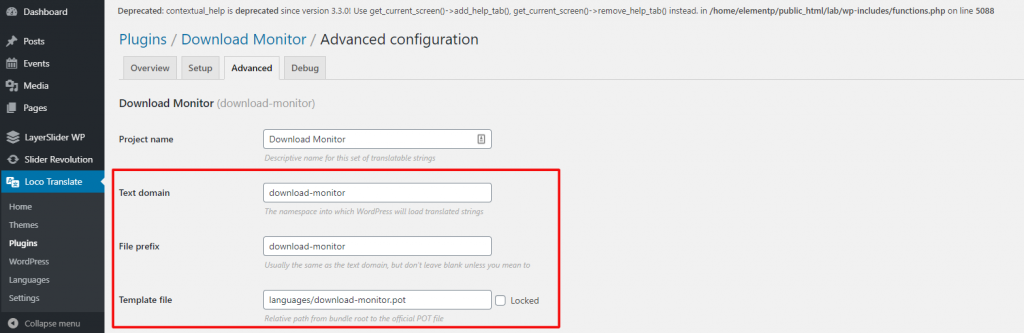
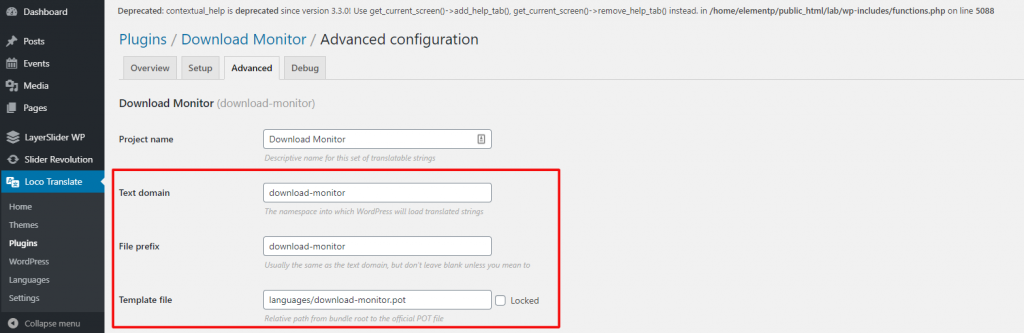
- Click on the target plugin and go to its Advanced tab.
- There, put Plugin-name in both Text Domain and File Prefix options. Specify directory file Languages/Plugin-name.pot on the Template File option.
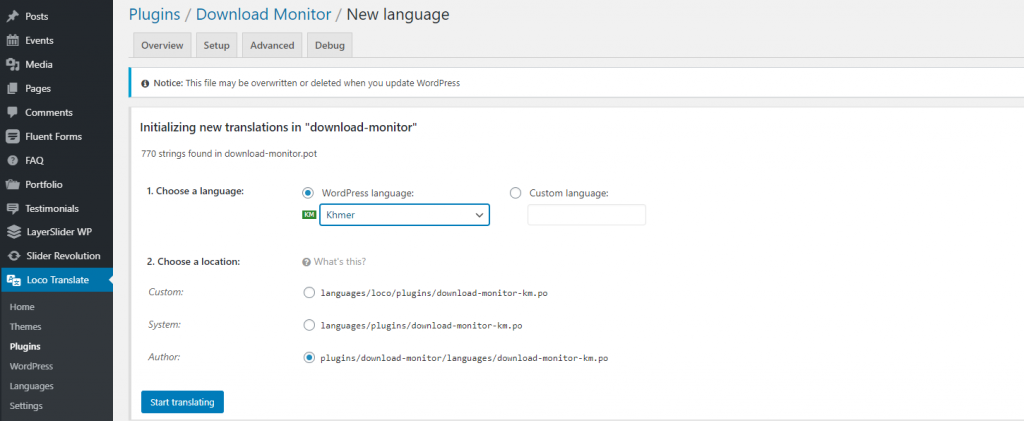
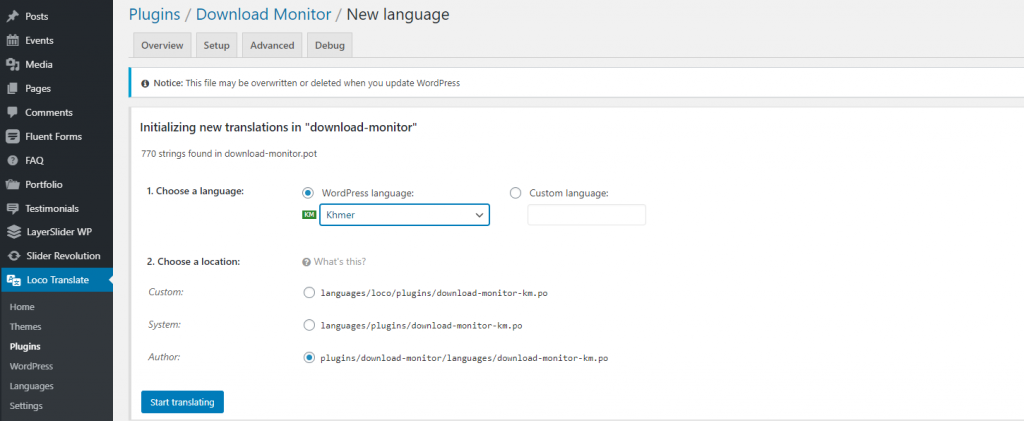
- Now, go back to the Overview tab and click on New language to add a new language.
- Then choose the language you want to translate into from Choose a language option. Then hit “Start translating.“
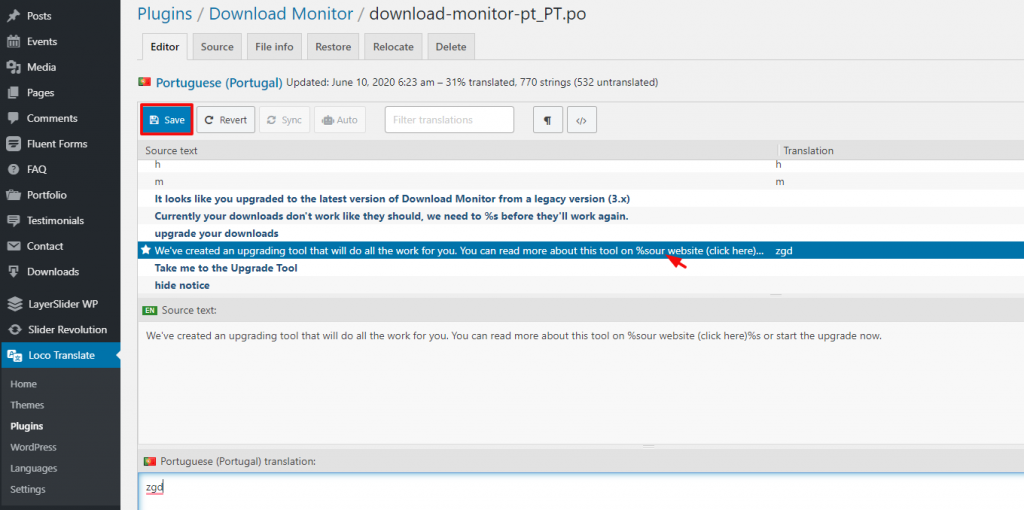
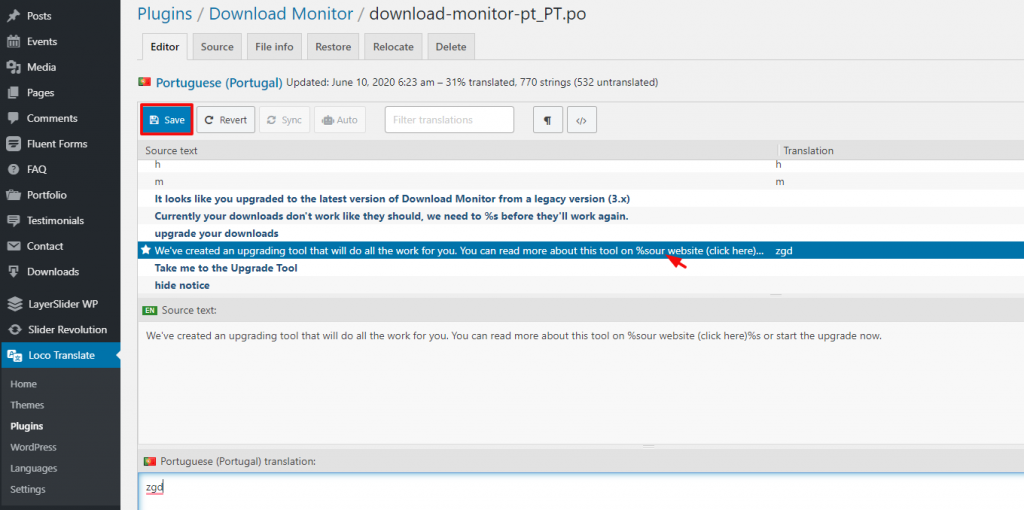
- Now, select strings and translate them manually. Then save the translation.
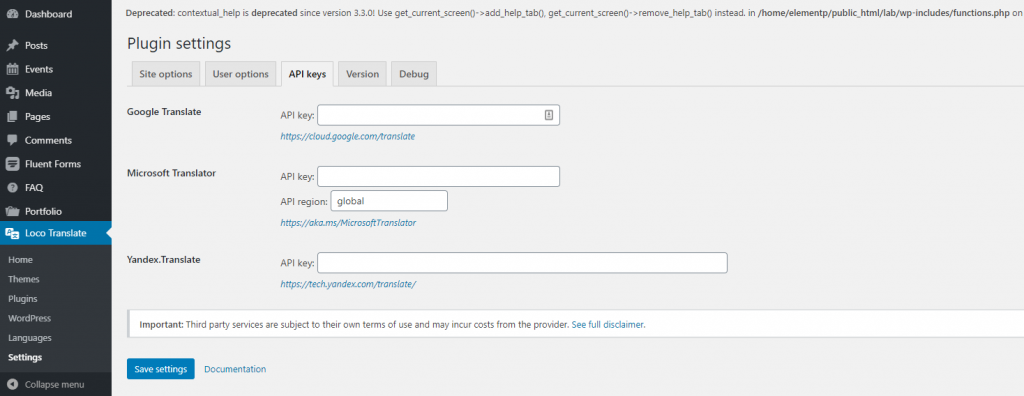
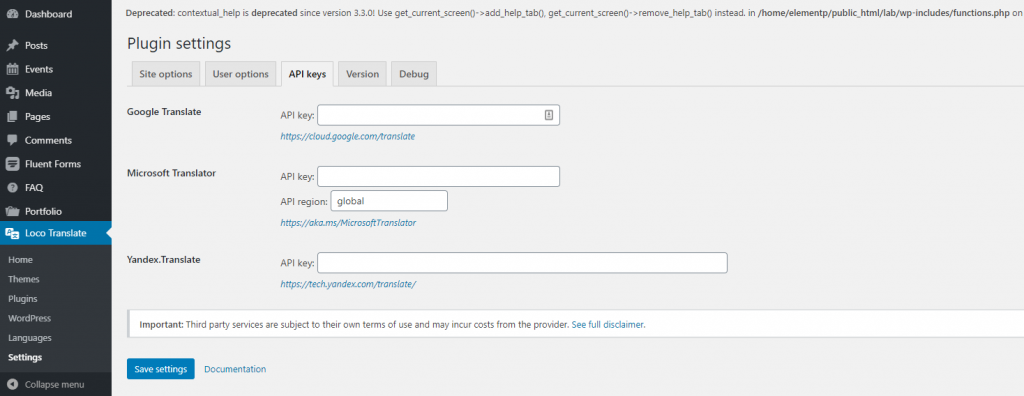
- Note that you can translate automatically by adding Google Translate API in the Loco Translate> Settings.
That’s it! Make sure to follow these steps thoroughly.
More tools to translate WordPress plugins effectively
As for your kind information, you can translate your plugins using similar tools like Loco Translate. Let us present a list of effective plugins for translation purpose:
- TranslatePress
- WPML
- Polylang
- Weglot
- MultilingualPress
- GTranslate
- Transposh WordPress Translation
- Google Website Translator
Want to boost your website with our product?
Conclusion
As a well-developed platform, WordPress has the solution to every little problem regarding a webpage. So, the translation problem can be fixed easily with a few correct steps. This blog aims to present to you the simplest solution to translate WordPress plugin. If you have a better solution, feel free to let us know. After all, sharing is caring. Thanks for reading this blog. Have a good day.