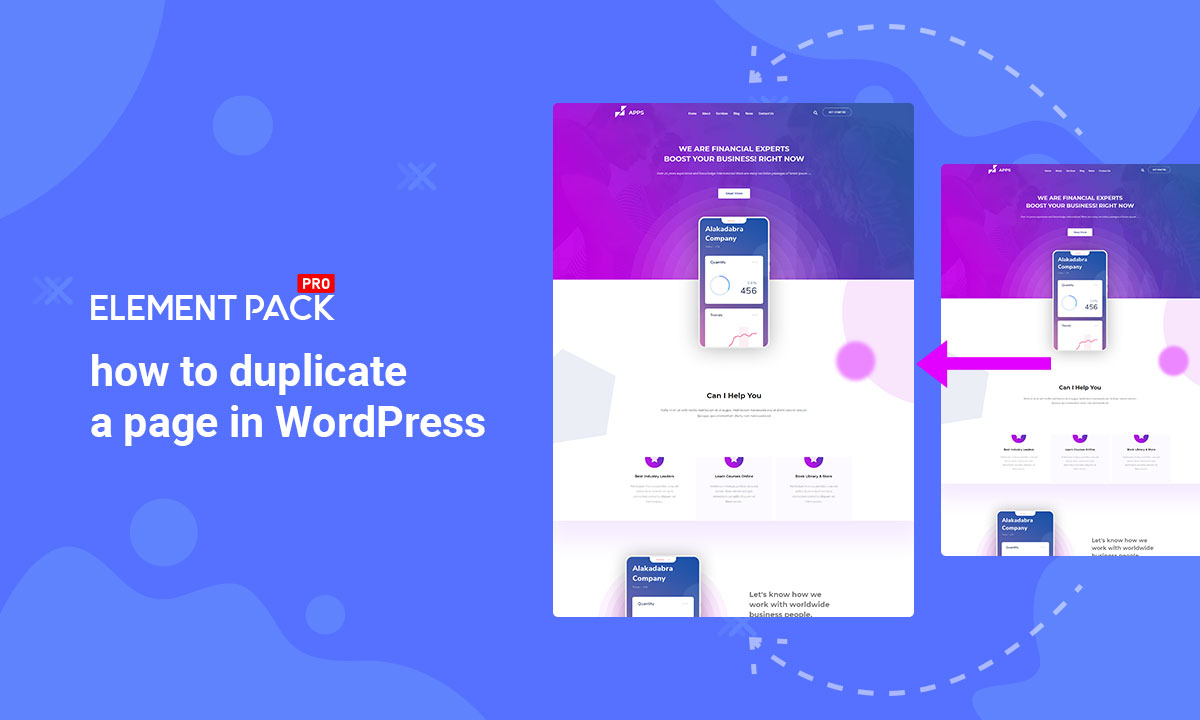
How to duplicate a page in WordPress easily
Written by selimrana. Posted in WordPress No Comments
Are you wondering how to duplicate a page or post in WordPress? Recently, users are asking if duplicating a post is a possible thing in WordPress. While duplicating anything means coping it with all settings intact, WordPress can duplicate post very quickly.
In this blog, we will show you how you can duplicate a post/page in WordPress with simple instructions.
Why do you need to duplicate page/post
If you are running a website with blogs, from time to time, you need to copy any post or page. A blog contains a lot of re-usable resources that you could slightly modify and turn into a new post. For example, consider a sales page, or multi-keyword information blog.
So, you have to duplicate a page in WordPress while keeping the settings, tags, keyword planner intact. How would you do it? Although you can simply copy/paste all the contents of a page, it won’t copy any settings, SEO data, and featured images.
For you to successfully duplicate a page in WordPress, we will show you the way to do it.
Duplicate a page/post in WordPress
To begin with, install the Duplicate Post plugin from your WordPress dashboard. Then activate it.
Then go to its settings. There are a lot of things to consider before duplicating a page/post in WordPress. You need to select what items you need to keep in the duplicated post like; featured image, title, excerpt, menu order, date, and more. The plugin lets you choose what you can keep and what you can throw away.
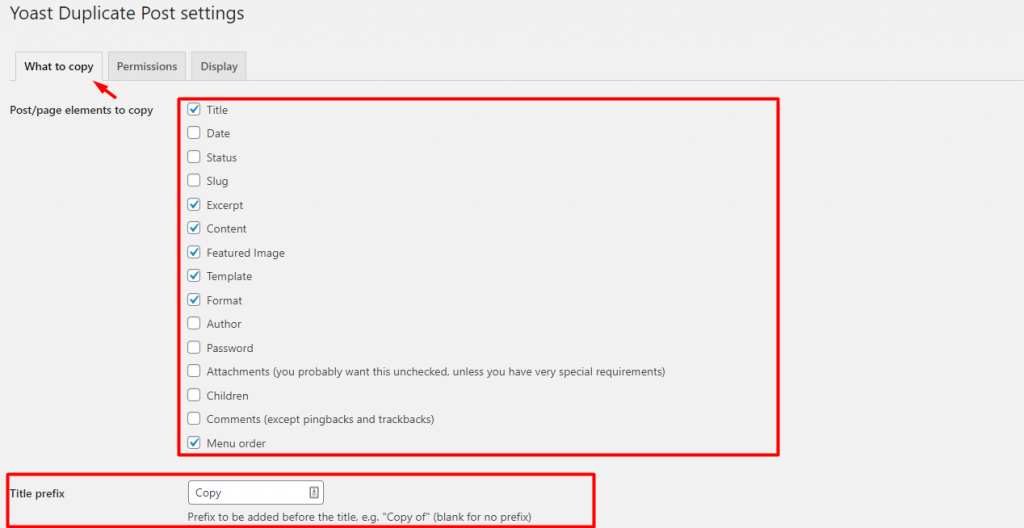
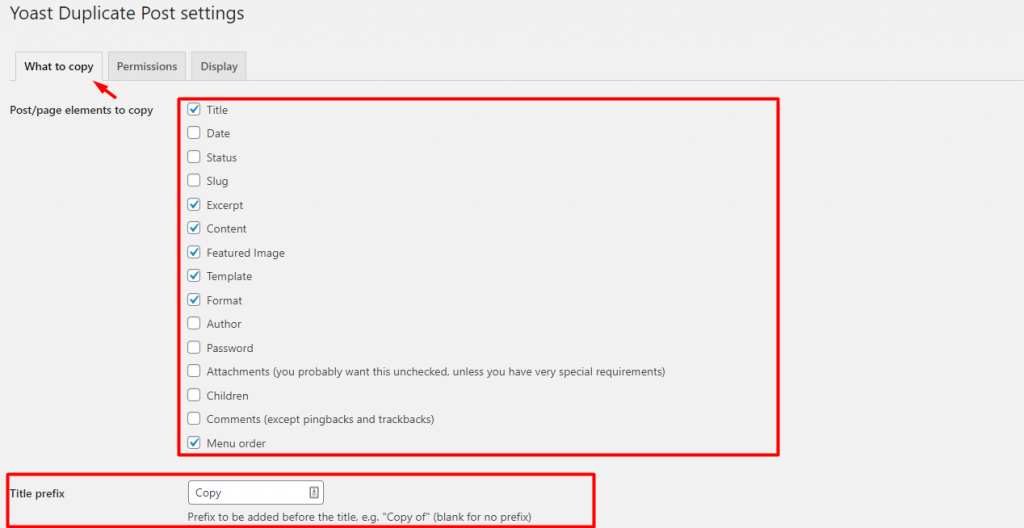
Also, you can put a Title Prefix that will show as the title of the duplicated post from the What to copy section. Note that we have put Copy as the title prefix. As a result, all duplicated posts will have the word Copy in front of their title.
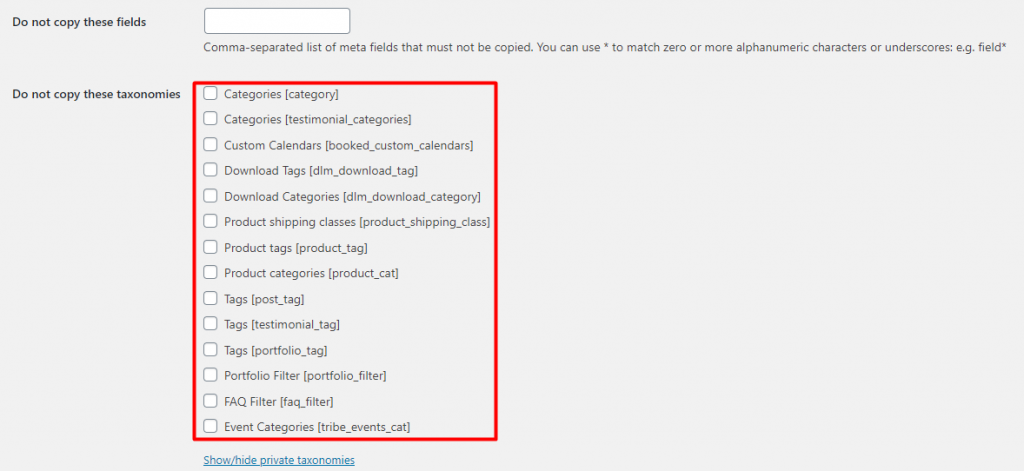
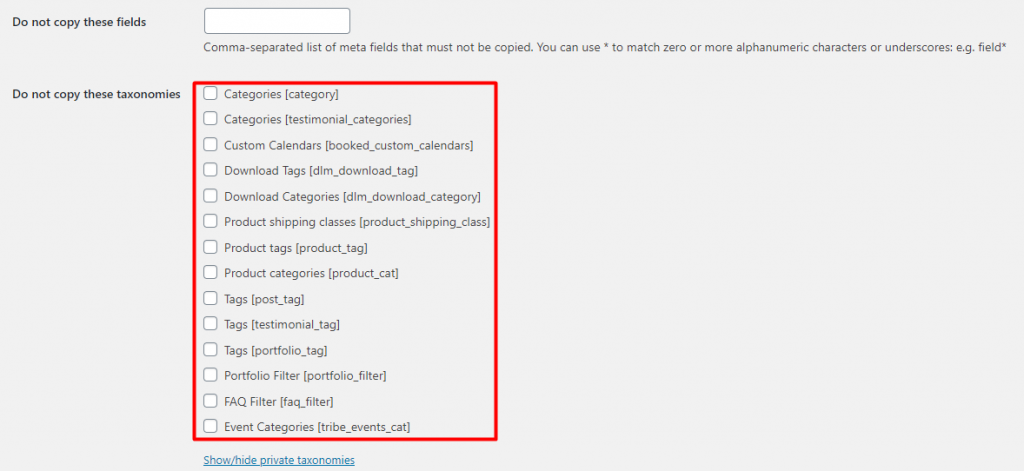
In the same section below, you can choose what not to copy in the duplicated page. You can find a lot of things here.
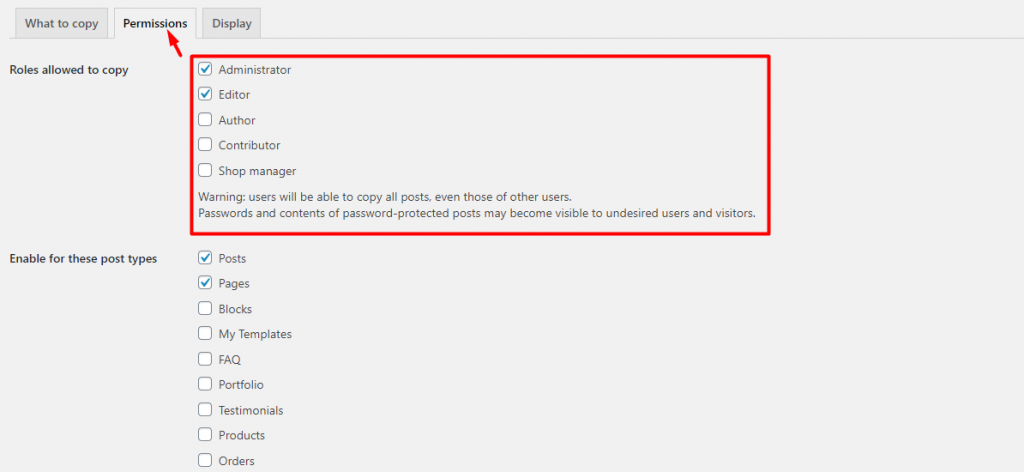
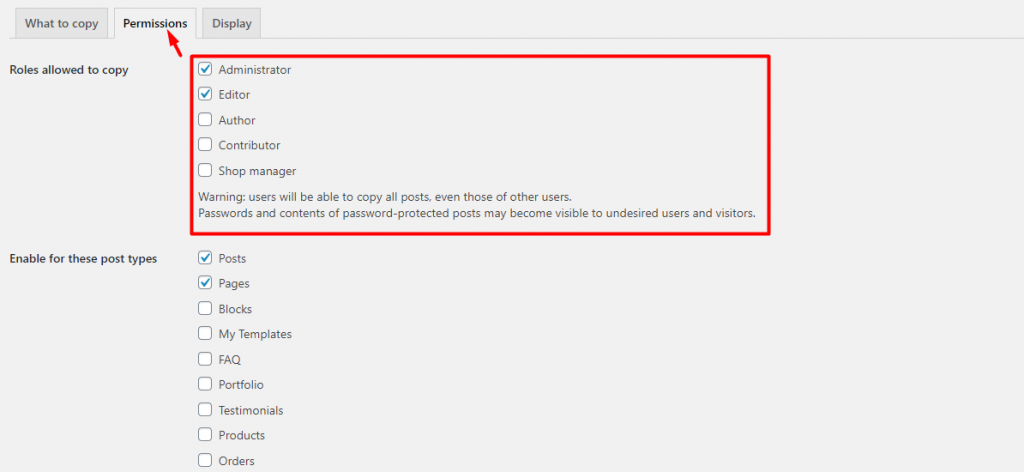
Next, you can select from the Permissions. This option lets you choose who can copy your post. The settings below Enable for these post types lets you choose what type of post to copy.
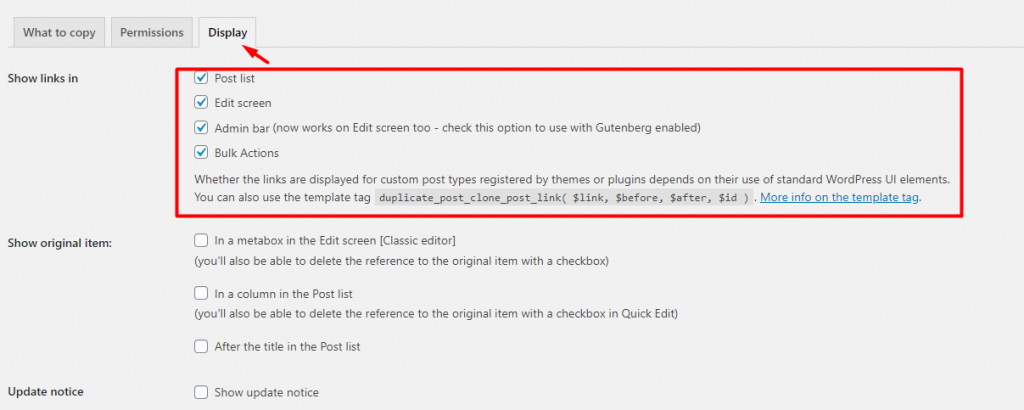
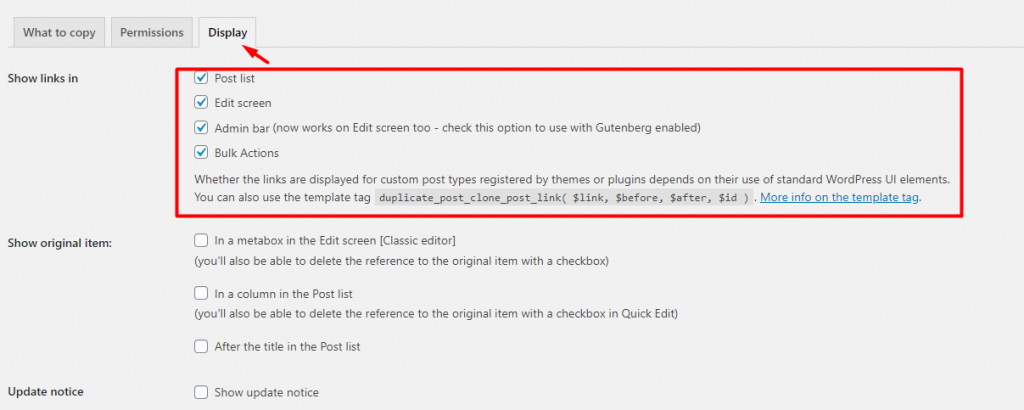
Lastly, from the plugin settings, the last section Display has the options to show links, original items, and update notice. These settings will help you to duplicate a page in WordPress successfully.
How to Use Iframe Widget in Elementor by Element Pack
Duplicating a post for example
Now that we have all the settings checked, it is time to check if it works. Let’s head out!
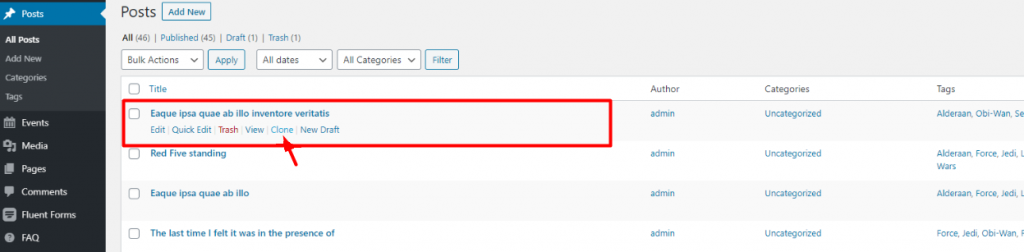
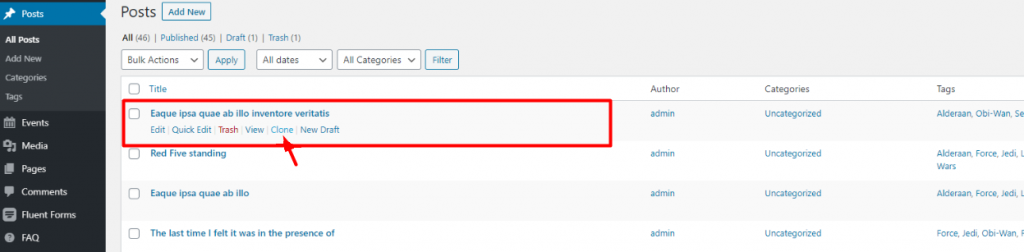
Go to your WordPress Dashboard> Posts> All Posts. There, you can choose any of your post. Then, hover over the post you want to duplicate in WordPress. You will see two new options appear beneath them; Clone & New Draft.
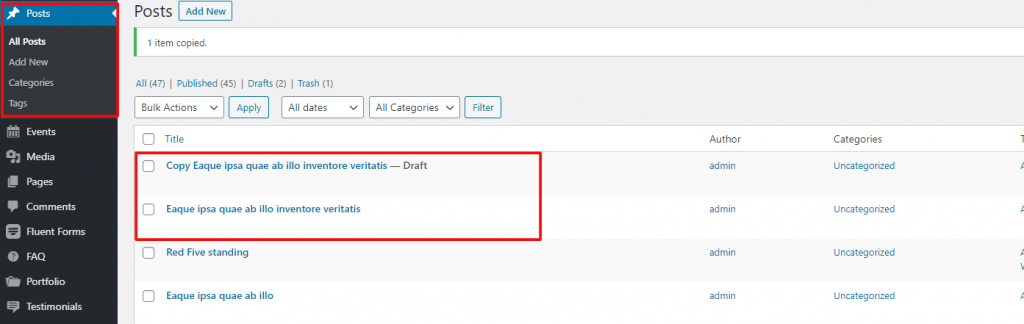
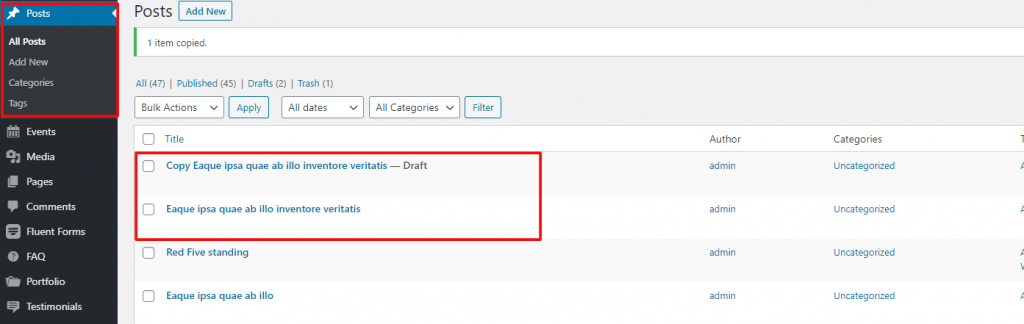
Now, click on Clone and see a new post appear above the current post. Note that the duplicated post has the title prefix in front of it and saved as a draft. Similarly, clicking New Draft will duplicate the page and automatically open it for editing.
Very easy, right? By following this tutorial, you can easily duplicate a page in WordPress efficiently.
Once again, you can duplicate pages using similar plugins. Like:
Conclusion
WordPress is a platform for developers and non-developers. Duplicating a post is easy and can be done in many ways. Moreover, you can manually duplicate a page in WordPress from the code editor. This step would be done by developers. However, this blog is aimed at beginners and non-coders, make things easy for them.
Want to boost your website with our product?
Thank you for reading this blog. Have a good day.