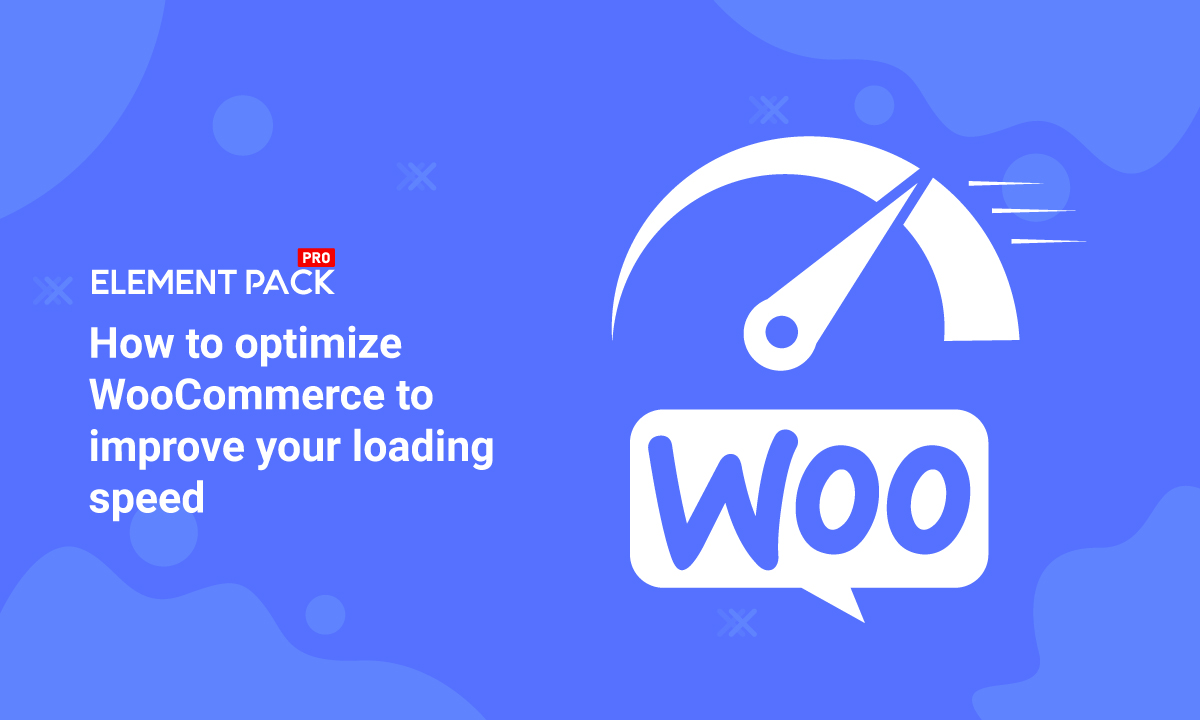
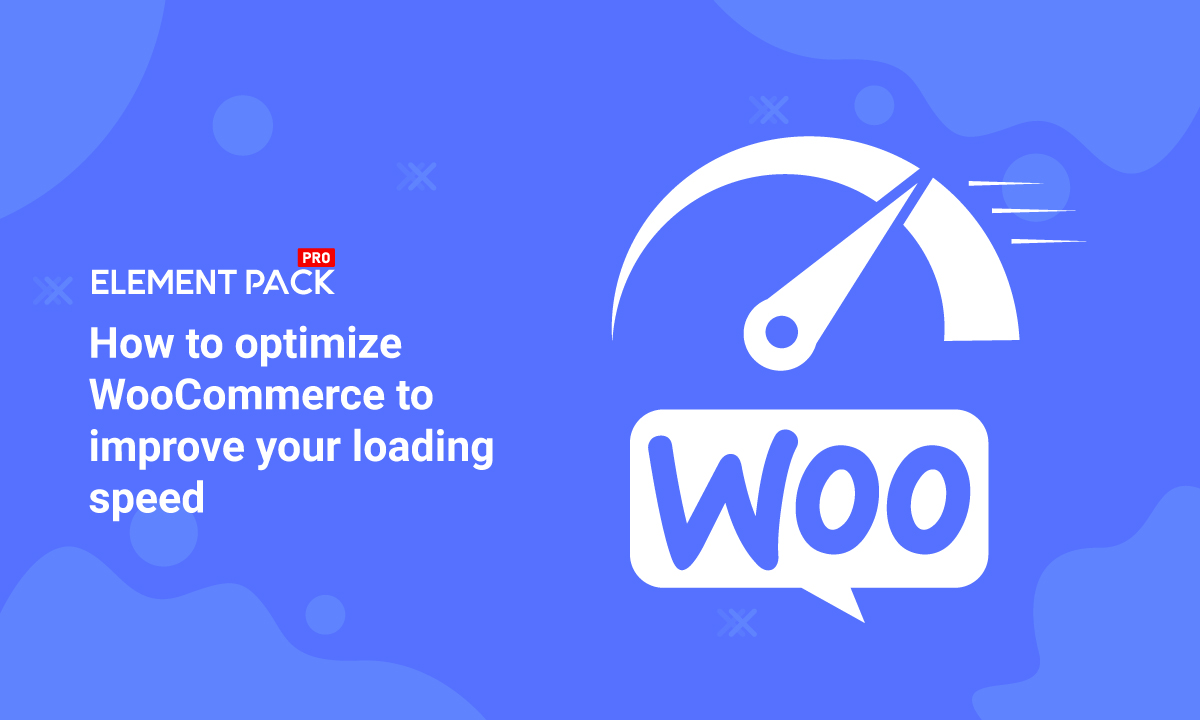
How to optimize WooCommerce to improve your loading speed
Written by Abdullah Sakib. Posted in Uncategorized No Comments
To run a successful eCommerce business, you can’t help but optimize WooCommerce for better site speed.
While online businesses are making hype among all netizens, the competition is getting worse day by day.
To get a good foothold in this situation, you need a WooCommerce website that can compete.
Speed means money.
The quick you are, the quicker you get to do business.
That’s why a lot of people are trying to boost their websites.
As you reached here, we may tell you about the most necessary steps to improve your WooCommerce site speed.
Why Optimize WooCommerce For Speed?
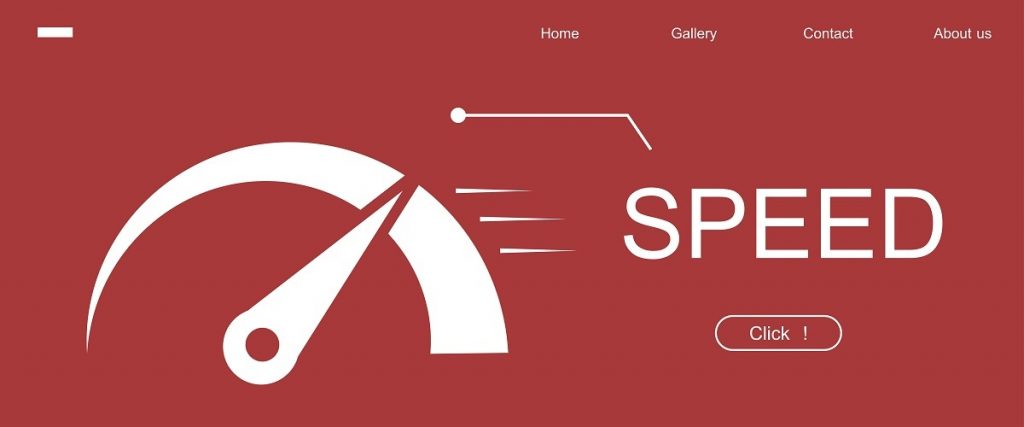
In this digital era, people love to shop online instead of stepping out of their comfort zones.
That’s why an online business gets to eat the honey quickly.
As to attract customers, they need to display all kinds of images & details about each product they sell.
This causes a spike in site data size.
Before 2015, nobody bothered with the site loading speed.
But now, even a 3-second site loading delay leads to a 53% bounce rate.
Meaning that, if your business gets 1000 customers a day, each second delay will cost you about 170 leaving customers.
A slow website may lead to a steep downfall and might not return to business.
As the WooCommerce platform is getting bigger and bigger, the competition gets tougher.
That’s a reason why you need to optimize WooCommerce webstore now.
Measuring Your WooCommerce Site Speed


Now that you understand how important site speed is, it’s time to check whether you are on the safe side or not.
It’s a relief that many free site insight tools will measure your overall site performance and hint you for improvements.
Using the insight tools, you can gauge the development of your website.
You can use these tools-
Some of the speed measurement tools use live graphs & feedback, while some use pie-charts for the result.
You can also deduce the speed data for specific web browsers.
With all that, you can hunt for the reasons behind your slow WooCommerce website and optimize woocommerce easily.
Steps to Optimize WooCommerce to Improve Your Loading Speed
Now, let’s get your WooCommerce website speeded up step-by-step.
1. Use Better Hosting Service
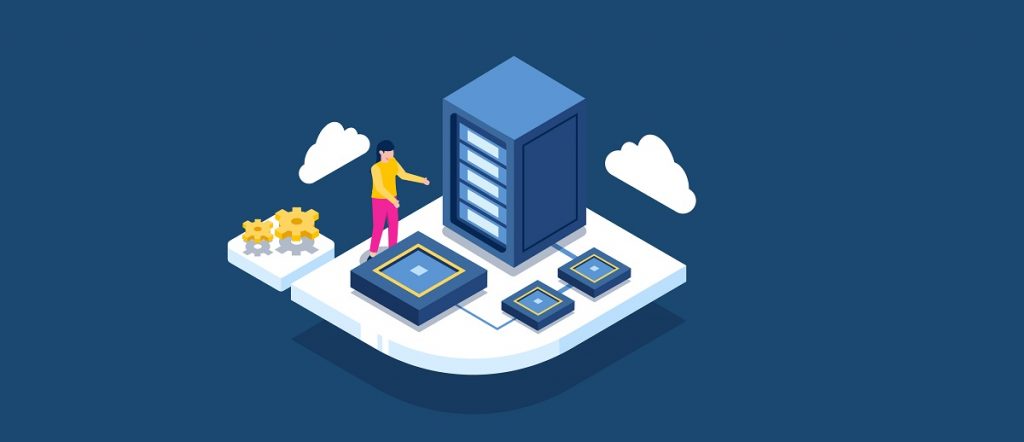
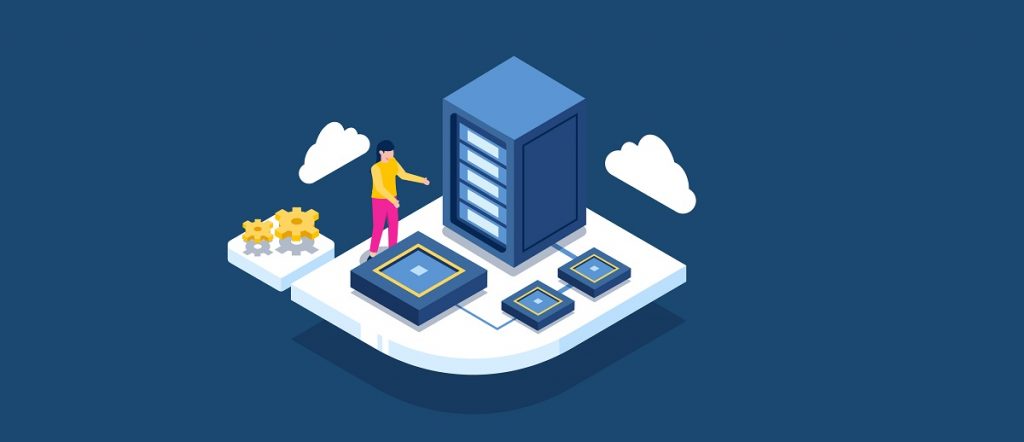
A better hosting service means quality site speed.
Any WooCommerce website needs such a hosting platform that got its back all the moment.
As hosting provides the foundation of the site, you need the best one out there to optimize WooCommerce.
It directly affects your service, user experience, traffic, conversion rate, & ranking too.
So, in order to secure the best spot for business, get good hosting for your website.
You may pick a hosting platform that is:
- Faster & reliable service provider
- 24/7 customer support
- Cloud server across the continent
- Can expand alongside your business
- SSD storage system with the fastest connection
- Maximum uptime for non-stop service
As long as you choose your hosting with these standards, there should be no major problem with your WooCommerce site loading speed.
2. Increase Memory Limit To 256MB
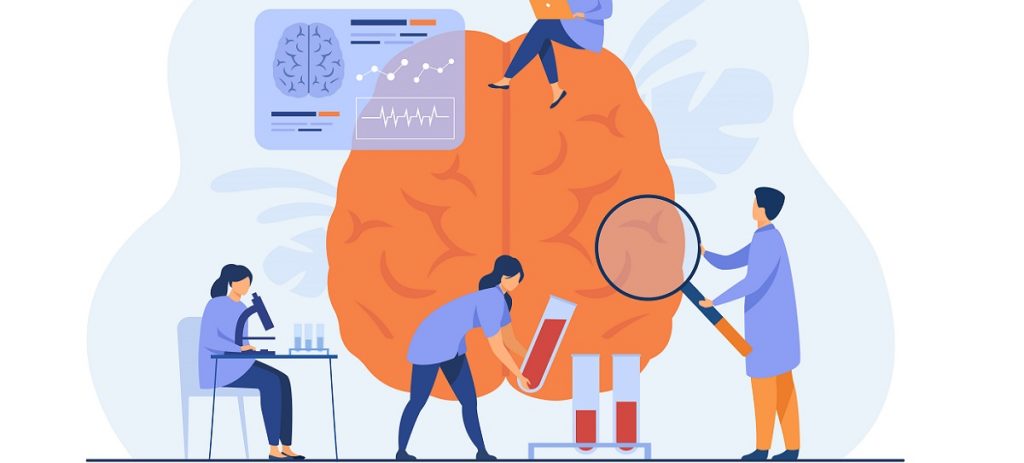
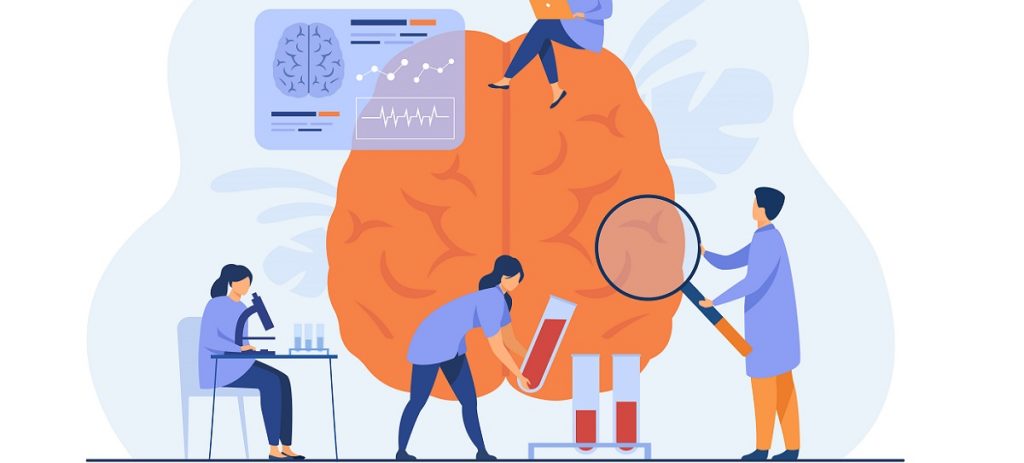
WordPress has a memory limit of 32MB by default.
This memory is responsible for handing the code execution on your website.
Certainly, the bigger the site, the more memory it consumes.
Any typical WooCommerce website easily crosses the 64MB mark often.
So, to optimize WooCommerce for better speed, you need to increase the memory limit to the maximum of 256MB.
This can be done by contacting your hosting provider.
For manual operation, you can follow these steps:
- wp-config.php: add this code above the finishing line: define(‘wp_memory_limit’, ‘256M’)
- PHP.ini: change the code from memory_limit = 64M to memory_limit = 256M
- .htaccess: add the code in the file: php_value memory_limit 256M
If you can’t get the codes to work, try getting any developer to do that for you.
It should be easy as pie.
3. Change Login Interface
Every WordPress website comes with a common login interface that looks like this: sitename.com/wp-admin
While it is okay to keep the login interface like this, hackers always try the brute force login method to get your system crashed.
Due to this, too many server requests may occur at the same time.
This results in a slow site as well as HTTP login errors.
So, try changing the login URL into something unique to optimize WooCommerce properly.
You can use any 3rd party plugin for this task.
4. Optimize WooCommerce Site Images
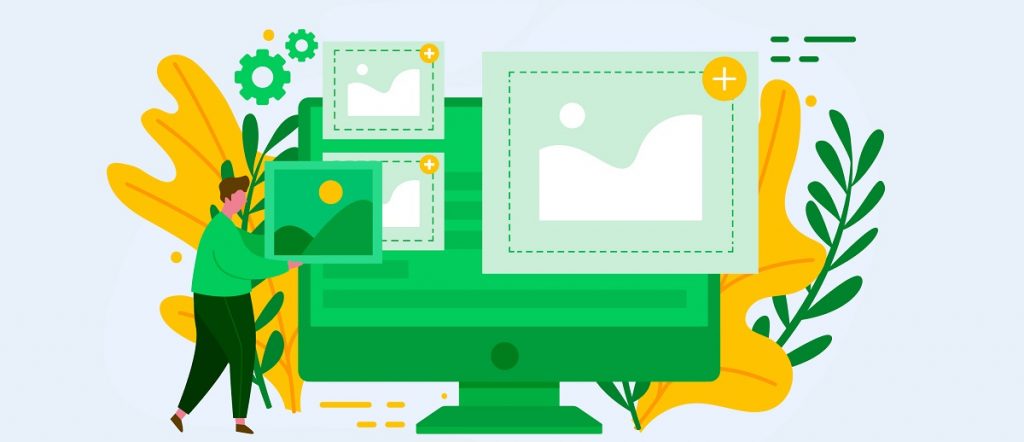
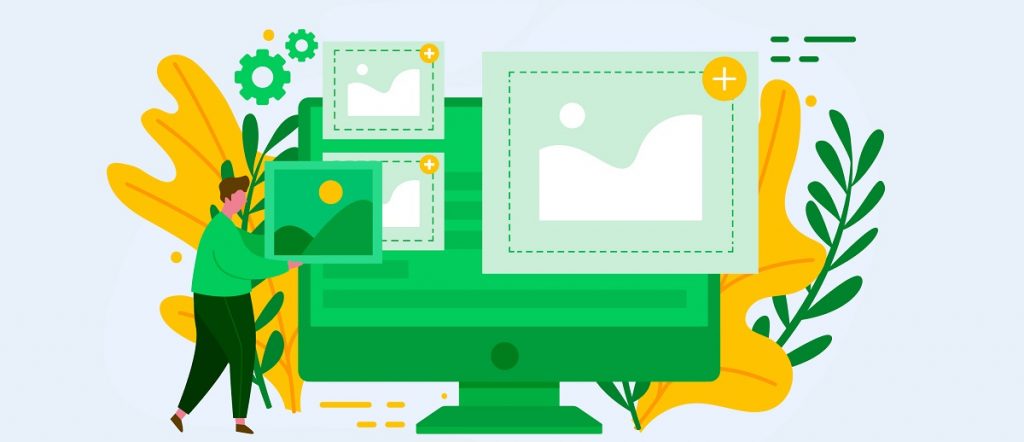
Every WooCommerce website contains a massive amount of images for displaying products, services, promotions, etc.
With every image loaded on the site, it only gets heavier & heavier.
So, it’s important to optimize WooCommerce site images to reduce the time needed for loading the page.
You can use tools like WPsmush, Ewww image optimizer, Optimole, or Imagify.
5. Use Lightweight Theme
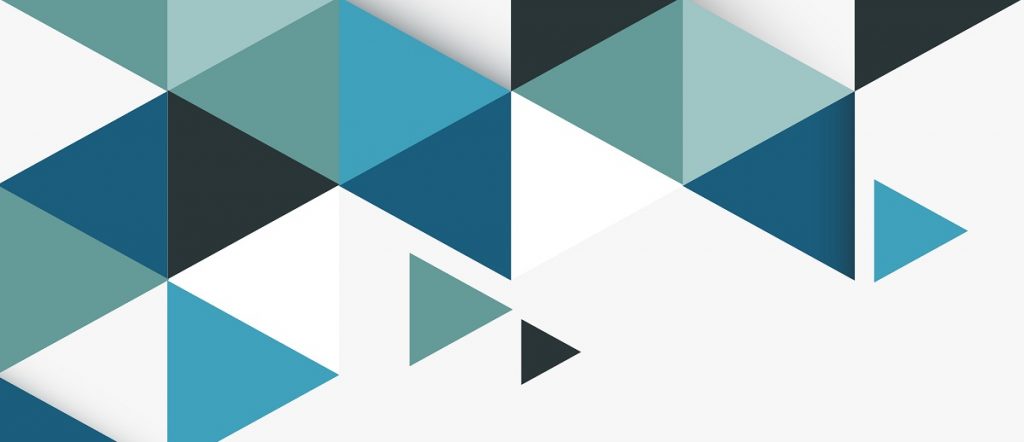
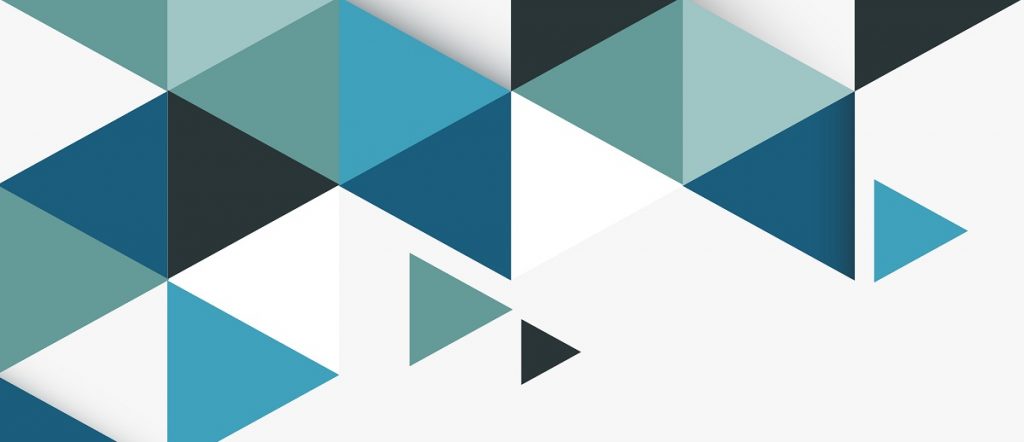
As you know, a theme lays the foundation of a website and holds all the features together.
With a speed-optimized theme, you can make your WooCommerce site faster by several folds.
There are many themes like Rooten, GeneratePress, OceanWP that can make your website faster.
Be sure to pick themes with fewer features & a clean code structure for better performance.
For the features, you can always add more in the future using plugins.
6. Avoid Unnecessary Plugins
One of the most important things for a WooCommerce site is the choice of plugins.
The plugin adds features to a website to increase the user experience and enhances the site’s appearance.
As there are more than 60,000+ plugins available in WordPress, you can hardly choose one that’s perfect for you.
No matter what, the plugin you choose must not drop your sites’ performance.
Due to some poorly coded plugins, you can face major speed issues on your website.
To optimize WooCommerce for speed, you must choose plugins carefully.
You can go for Element Pack, Happy Addons, Essential addons as they don’t harm your site speed at all.
Rather, some 0f them even boost your site internally.
7. Clean Up Database
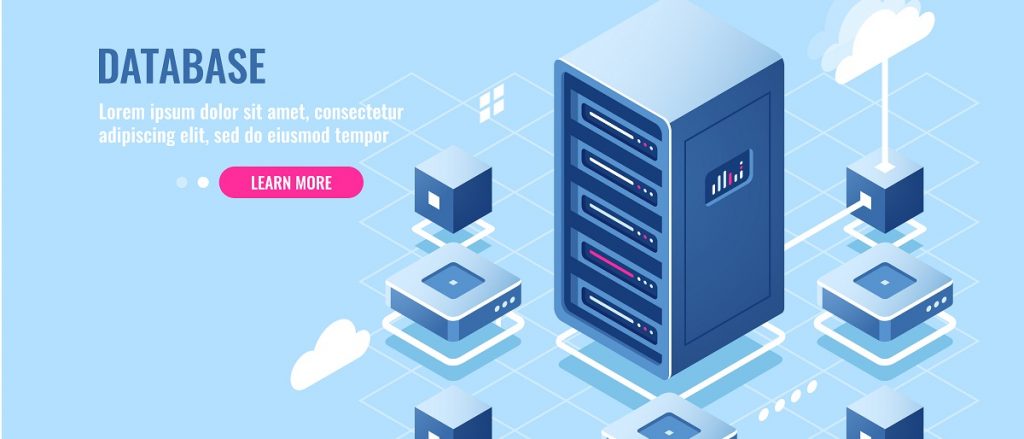
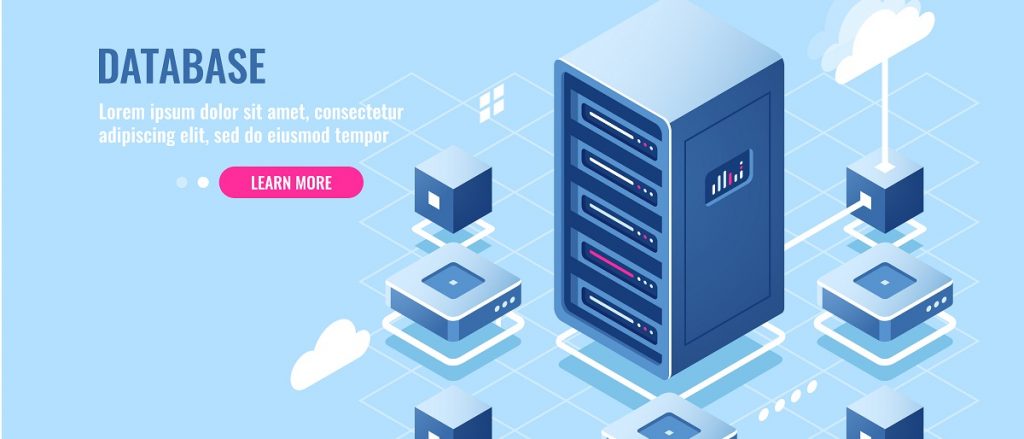
A medium-sized WooCommerce website may transmit millions of data lines each day.
As the database contains product images, catalogs, tags, user data, order details, and more, it can cause major speed issues if handled poorly.
To optimize WooCommerce website, you need to clean up the database every once in a while.
Cleanup involves-
- Categorizing all data into segments
- Delete expired transactions
- Delete expired product images & other details
- Clean up older revisions
- Reduce the total number of revisions
- Clean up data tables
Once you get things right in your database, your customers will experience a huge boost in site speed & performance.
8. Use Static CDN
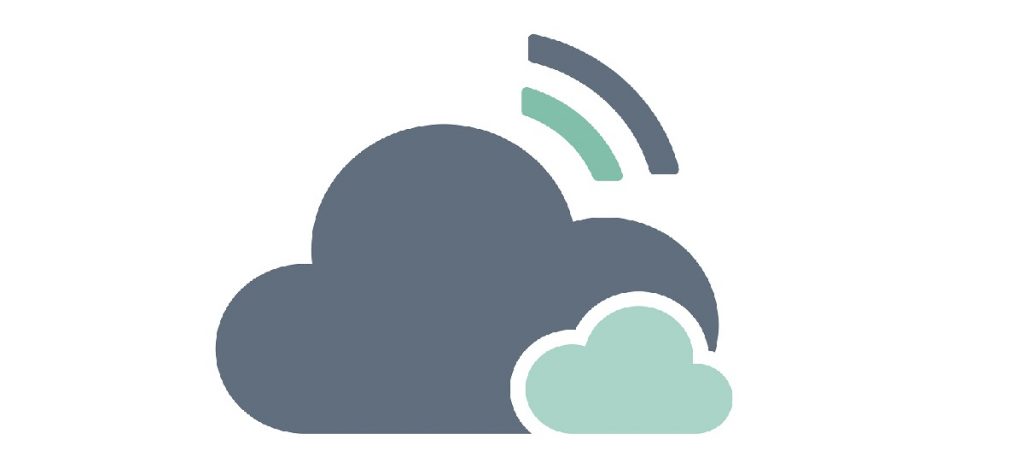
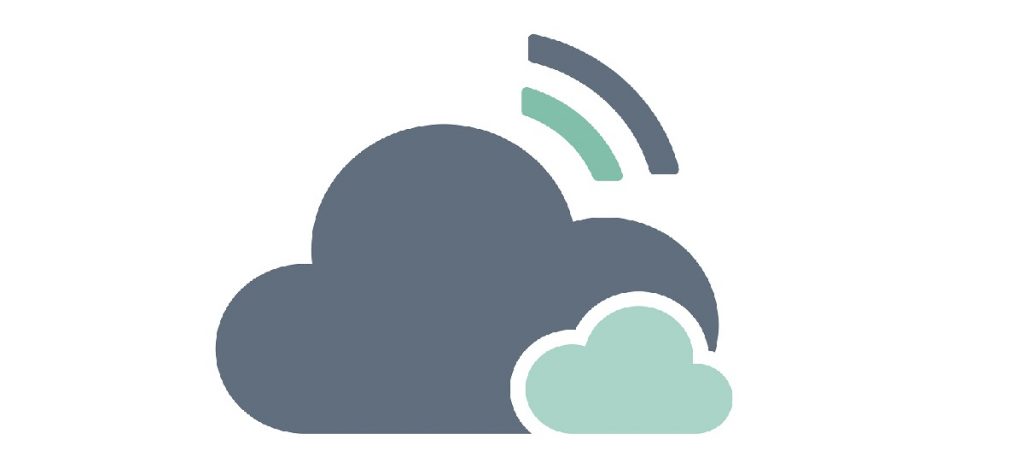
Using static CDN is a smart move to optimize WooCommerce website for speed.
With CDN, you can store your site data on several servers across the world.
Then your customers abroad can access your WooCommerce products quickly within their closest server area.
CDN stores data like images, HTML files, & CSS.
General CDN service only provides static data storage while some top CDN servers provide dynamic content too.
You can always go for Sucuri CDN, Cloudflare, Cloudways, etc.
9. Optimize WooCommerce Site Cache
Using caching, the server stores the current site data on the users’ device and loads the site from the saved data, causing a super-fast loading speed.
You can try caching your WooCommerce website to increase its speed.
As caching stores all the static site data into the server, the site only needs to execute the dynamic script instead of the whole code.
It reduces the time needed for the site to load by a huge degree.
You can use WProcket, WP Super Cache, W3 Total Cache, or similar plugins for this task.
10. Use Lazy Load System
Lazy load system is a proven solution to optimize WooCommerce site speed.
Not all images or media files need to be loaded instantly upon a user visits the site.
To reduce the maximum loading time, you can stop the media files from loading earlier and only load when the user reached that section of the site.
You can try using Smush, Optimole, Lazy Load by WP Rocket.
You can significantly reduce the site loading speed with this technique.
11. Use Separate Media Platform
Now, this is another important matter.
Don’t directly upload media files to your website.
Yes, media files play dirty by increase the total site weight & loading time.
Although your server can take a lot of media files, don’t feed it.
Instead, try using YouTube or other cloud platforms to display video & audio content on your website.
It is a necessary step to optimize WooCommerce.
12. Disable AJAX in Cart
WooCommerce has a dynamic cart function that operates with the AJAX cart fragment feature.
It constantly refreshes the user cart to adjust the total amount of purchased products.
Although it’s a nice feature, it can cause a decrease in site speed.
It even causes the cache data to get refreshed by it.
So, you can try disabling this function to optimize WooCommerce site speed.
Get any developer to tweak into the “wc-ajax=get_refreshed_fragments” function for this task.
Ready For The Final Test?
Are you done with the steps?
Try the page speed insight tools to get a look into your newly optimized website.
Surely, you will find a leap in performance and better site speed.
If you have any suggestions, please comment below the article.
Contact us if you face any issues.
We are here to help you.